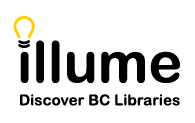You are here
FAQs
FAQs are currently a work in-progress as we update them with the new V6 software changes.
If you have a question about Illume BC which is not addressed in our Guides, Training or FAQs below, please contact us directly for assistance!
Bug Issues
Questions related to known bug issues.
[Bug Issues] Some libraries may be encountering occasional bugs with viewing a PDF directly in the Chrome browser PDF viewer app. Instead of displaying a PDF directly in your browser when clicking on the "Download" link from SHAREit -- staff may see an error message saying "ERR_RESPONSE_HEADERS_MULTIPLE_CONTENT_DISPOSITION". Screenshot example below.
This is due to browsers such as Chrome and MS Edge not allowing commas in filenames!

Important Note: Every download of an attached document in SHAREit counts against the limit (eg. 5 downloads) even if an error message displays or staff right-click and download directly. If Staff receive an error message/page we recommend they immediately use the "Save Link As.." option described below instead for the next download.
Auto-Graphics is working on a long-term solution, such as stripping out commas from all filenames or rejecting files with commas when staff try to attach them. But until a long-term solution is available or browser resolve the problem on their end, we recommend the following work-arounds:
- Lenders: When attaching a PDF with Desktop Delivery, please attach files that don't have any commas! We recommend short filenames without any punctuation to avoid any issues.
For example attach a file named "exogenous-application-calcium-chloride.pdf" for the article Exogenous application of calcium chloride, "6-Benzyladenine" and salicylic acid modulates morpho-physiological and tuber yield responses of sweet potato exposed to heat stress. Long filenames or punctuation such as commas, quotation marks, plus signs and more can cause issues with browsers.
- Borrowers: When a PDF is not opening correctly in your browser when left-clicking on the "Download" link next to an attached article -- instead try to Right-Click and "Save Link As.." instead (screenshot below) to skip opening the article in your browser PDF viewer app. This directly downloads the PDF successfully to your computer even if there's commas in a filename causing header bugs. PDFs can then be viewed directly in a browser app or desktop PDF viewer instead.
Staff can also use a browser like Firefox, which does not have an embedded PDF viewer, to work-around any filenames with commas. Firefox should always directly download the PDF file to your computer instead.

Please let us know if you encounter any additional bugs or have issues using the work-arounds!
[Bug Issues] The ERTI Smart-build script that searches all activated targets (union databases and Z39.50 targets) and builds the lender list, occasionally fails and requests remain stuck in "Awaiting Lenders" rather than automatically moving to "Awaiting Approval".
If your requests are stuck in Awaiting Lenders for longer than 10 minutes or so, please contact us so we can request that Auto-Graphics investigate and re-start the scripts if necessary.
If this "background processing" fails, you can also manually update any Awaiting Lenders request by selecting one of the following options from the Status drop-down menu:
- Add Lenderlist Mediated (recommended) - Selecting this option sets borrower’s status for this request to Awaiting Approval. You can update your Lender List build and other request details such as "Borrower's Notes" before changing the status or after the request has moved to "Awaiting Approval".

- Add Lenderlist – You may need to update your Lender List build and other request details before using this status as it will send the request directly to Pending and lenders.
- Tip: Additionally you can also use Rebuild Lenders or ILL Review if needed to try to rebuild the ERTI smart-build lender list automatically (if it failed). Or you can also use the Multi-Copy feature to grab a completed ERTI optimised lender list to paste manually into your "Lender List" field. Please let us know if you'd like any assistance or training using either of those options!
[Bug Issues] The Canada Post Shipping Tool or Library Materials Shipping Tool is administered by the Canadian Urban Libraries Council (CULC).
Unfortunately the Illume Admin Centre does not have access to or control over the shipping tool and you will need to contact CULC directly for assistance!
- Help (bugs/issues): help@libraryshippingtool.ca
- Questions/Sign-up: info@libraryshippingtool.ca
If CULC is not responsive, please feel free to contact Public Libraries Branch <publib@gov.bc.ca> directly as they coordinate shipping tool issues with CULC.
[Bug Issues] The system often has trouble processing Request forms that include any non-english unicode characters (eg.hachek characters ř) or HTML/Javascript tags (eg. apostrophes ' or chevron brackets < >) in the text of your request.
If you copy & pasted the bibliographic information from an email or website there may even be some "hidden characters" such as hidden paragraph returns that can cause this bug when you try to paste in your request details. Essentially the back-end scripts that create your request break when they encounter information they're unable to process!
Try removing all non-english or non-standard characters OR if everything is already in english instead directly type your details rather than copy & paste to submit your request.
August 4th 2020: Auto-Graphics has significantly improved how accents, symbols, and other diacritic characters are handled in SHAREit.They will also be addressing additional language, character set, and diacritics issues in future releases. Please let us know of any bugs you continue to encounter when submitting blank request forms.
Sometimes you may try to submit a request and the confirmation screen shows that the request has been submitted but the system doesn't give you a Request Number or submission date. If you see the message "Your request has been submitted - 1/1/001" that means the system wasn't able to process your request details and couldn't create the request!

So what should you do if you encounter this error?
- If you're trying to submit a request from an Illume Union Database record or Z39.50 record but the request works when you create a Blank Request - please contact us and let us know the exact record (via screenshot or link) that's having problems.
- If the Blank Request doesn't work either then you know the issue is within your request details/info (eg. Article Title or Author Name) and not a particular record.
- Article Title Example: If you tried to submit a request for the Article Title ' … They should understand why … ' The knowledge, attitudes and impact of the HIV criminalisation law on a sample of HIV+ women living in Ontario. (example in the screenshot above) the request would fail since the apostrophes ' in the Title can sometimes interfere with the javascript of the request form.
Instead strip-out any non-text strange characters including all apostrophes, brackets etc from the request details and try again! The Title "They should understand why The knowledge, attitudes and impact of the HIV criminalisation law on a sample of HIV+ women living in Ontario" worked instead in this case.

- Article Author Example: if you submitted a Blank Request form for the Book "Stress ribbon and cable-supported pedestrian bridges" by the Author "Jiřʹi Strʹaskʹy", the hachek character contained in the Author's First name would cause the form submission to fail and the request would not show up in your Awaiting Approval.
Instead enter the Author as Str'ask'y, Jiri with the non-english characters and/or apostrophes stripped out!
- Article Title Example: If you tried to submit a request for the Article Title ' … They should understand why … ' The knowledge, attitudes and impact of the HIV criminalisation law on a sample of HIV+ women living in Ontario. (example in the screenshot above) the request would fail since the apostrophes ' in the Title can sometimes interfere with the javascript of the request form.
- If a strange non-english character such as a diacritic makes it through into a request it can also cause an error when the Activity and Request Reports Excel Spreadsheet statistics reports are run under Staff Dashboard > Statistics > Activity and Request Reports > Request Records (Excel only) or Lender Response (Excel only) reports. If you encounter the error "Microsoft OLEDB Persistence Provider error 'c00ce508' " please let us know as Auto-Graphics needs to fix the request causing the error in the database. Usually this impacts only the Origination Date that the request was created so you should be able to run statistics around that date until the error is resolved.
We've requested that Auto-Graphics update the software to allow additional languages and non-standard or non-english characters. We hope they will make updates in future versions of the software.
If the lending library has live shelf status activated you may need to check for a Mis-Match error and copy and paste the field text exactly as it's shown in the error before you Retry the request. Still encountering problems? Please contact us for assistance!
[Bug Issues] Requests may be created with an underscore "blank title" or other title bugs, eg. {BK} or {B}, when a catalogue record has been uploaded that contains multiple 245 MARC Title tags. The system expects that the 245 tag will be unique and unfortunately creates these errors.
Note: Auto-Graphics is now identifying all the erroneous records uploaded with multiple 245 Titles as part of a Union Database cleanup project! If your library uploads records with issues, you may receive an email from Auto-Graphics highlighting the records that need corrected. Records can be provided in text or MARC format.
For example the first Illume request below shows a _ "blank title" bug because the record for "Cowboy Christmas" has 3 separate Title 245 tags. While the second request has {B} in one of the 245 tags so the request is erroneously created with [{B}] as the title. Note: Record screenshots in next section.

What should I do if I find a request in my Awaiting Approval or Pending that has a blank title or odd title error?
- If possible, first check to see if the the MARC Display for that item shows multiple 245 MARC tags such as the examples below. You can bring up the record used to create the request by clicking the hyperlinked Verification field.

- Edit/update your request so that it contains the correct Title information (found in the first 245 $a and $b tags/fields) before your submit your request to a lender library.
Don't know what the Title is? Click the hyperlinked record found in the Verification field of your request to pop-up the exact record used to create the request.

- Contact us to let us know which Title or record contains multiple 245 MARC tags so we can investigate and make sure it's corrected in the upcoming Union Database cleanup project.
We've requested that Auto-Graphics investigate if they can reject any records with multiple 245 tags during import or have the system use the first 245 tag instead. But currently you may encounter these errors or find a patron-created request in your Awaiting Approval or from another library in your Pending that contains a blank or erroneous title.
Have any additional questions/concerns? Please contact us for assistance.
Holidays or Closures
Questions related to Holidays or other closures (eg. renovations or postal strike).
[Holidays or Closures] Re-opening the Illume (SHAREit V6) software only involves removing/deleting your current Holiday List dates to allow new requests to arrive in your Request Manager's "Lender > Pending".
- Remove/Delete current Holiday List dates under Staff Dashboard > ILL Admin > Participant Record > Holiday List to allow new requests to immediately arrive in your Request Manager's "Lender > Pending".
- Want to check if another library still has Holiday List closure dates? Search by Library Name or Code under Staff Dashboard > ILL Admin > Search Library Information to view their current Holiday List configuration.
- If you also have Patron-intitiated Interlibrary Loan (PI-ILLs) requesting, you'll also need to re-activate your "Request this Item" button, under Staff Dashboard > ILL Admin > Participant Record > Show Request This Button check-off "Guests". Don't forget to click Submit to save all your changes!
- Check-out our updated Holiday List [2m ; MP4] video guide with tips on re-opening your Borrower & Lender requesting.
Resulting from the long temporary closure due to COVID-19, ILL Staff may also have additional clean-up of previously created requests. Please check-out our workflow recommendations below or contact us for assistance!
Request Manager Workflow Recommendations
Manage Borrower Requests:
- Expired Requests - Update the Need by (Expiry) Date and approve requests as usual. Managing Borrower Expired requests should be a priority as they are currently scheduled for automatic deletion at our consortial Days to Delete (180 days) from the time they expired.
- Statistics on Expired or Complete Requests - If you are extending your temporary closure or you will be unable to update Expired requests soon, we also recommend you run two reports from your Staff Dashboard > Statistics > ILL Statistics > Activity and Request Reports report section. Check-off both the Request Records (Excel only) and Lender Response Records (Excel only) reports for the past year and choose "Excel" format then Submit to run (long reports may take a few minutes to generate). These spreadsheets contain a Borrower & Lender list of past Complete & Expired requests, including available Patron data (patron info is deleted when a request is automaticallly deleted by the system). This backup of requests will assist Staff in re-creating requests or following up with other libraries where necessary!
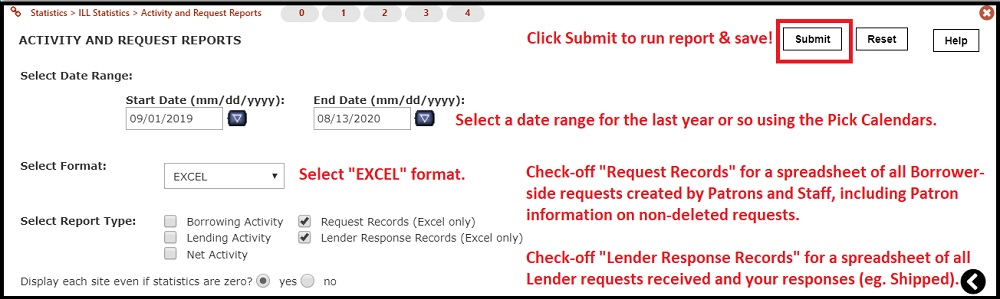
- Awaiting Approval Requests - Update the Need by (Expiry) Date of requests still remaining in your "Awaiting Approval" category as needed, and "Approved - Send" or "Cancel" the request. Please note that if you are cancelling a request, it is not necessary to update the Need by date first.
- Requests "Stuck" with Lenders - If your Borrower request is "stuck" with a currently closed Lender library, please contact us for assistance!
- ILL Review - If desired, you can send Expired, Retry, Unfilled or Awaiting Approval requests to the ILL Review category to re-build the lender list. This great feature can also be a useful way to "hold" Expired requests while you reach out to Patrons to ask if they still want their ILL material. Requests in the "ILL Review" category should remain for 2 years or until the status is changed to "Approved - Send", Cancel" or "Delete". Please note that requests cannot be sent back to "Awaiting Approval" from ILL Review!
Manage Lender Requests:
- Will Supply/In Process - We recommend that outstanding Lender requests that you cannot soon fulfill, should be rejected with "Will not Supply" so the request can move on to available lenders or return to the borrower library for next steps (eg. cancellation).
- Renewal Requests: Many libraries have requested renewals during the temporary closures. We recommend that you mark those requests within your Lender Request Manager as "Accept Renewal" and do not mark Overdue requests as "Lost".
Lost or Missing Requests:
- Lost Items - We recommend that libraries do not mark items as Lost in Illume, even if an item has been returned, until they've contacted the other library directly and at least 30 days or more have passed since an item has been marked "Returned" in Illume. Marking requests as status "Lost" in Illume reduces the status update options available and results in the request being deleted within our consortial Days to Delete (180 days) or earlier due to bugs/issues. Canada Post delivery times have also increased during Covid-19 and materials may take longer than expected to arrive.
- Missing Requests - Can't locate a request to return or check-in? It may have been marked as Lost and accidentally deleted too soon by the system. Some request/status information, such as lender/borrower, is available under your Staff Dashboard > Statistics > ILL Statistics > Activity and Request Reports > Request Records (Excel only) report. Check-out our Statistics guide for more information or contact us for assistance with your statistics reports. We can also submit a HelpDesk ticket to Auto-Graphics, if desired, to investigate the additional History Information of a request. Unfortunately requests that have been deleted cannot be restored to the SHAREit software and must be tracked or counted as exceptions.
Participant Record Settings:
- Borrower Default Need-by (Expiry) Date - Libraries may also wish to temporarily increase their Default Need-by Date setting (under Staff Dashboard > ILL Admin > Participant Record > Set Default Need-by Date) due to increase fulfillment times for new borrower requests. We recommend increasing the Need-by Date by 30 or 60 days (eg. 120 days total) as fewer lenders may be available to provide loans. This change will only apply to new requests created after the settings update.
- Borrowing Policy - If you updated your library borrowing policy to only allow the "Request this Item" button on non-physical items, you can re-activate the request button for guest patrons on physical items (eg. Books) using our Borrowing Policy guide or contact us for assistance.
- Lender Days to Return - Libraries may wish to increase their Days to Return setting (under Staff Dashboard > ILL Admin > Participant Record) to accommodate libraries implementing a 3-day "quarantine" period for recently returned patron Book Drop materials. Increase your setting by 7 or 14 days (eg. to 49 days) to allow for increased processing time before materials automatically update to Overdue within Illume. This change will only apply to new requests shipped after the settings update.
- Lending Policy - If you updated your library lending policy to deflect requests for non-physical items; you can allow physical formats (eg. Books) again using the Lending Policy PDF guide or contact us for assistance.
- Please contact us if you'd like assistance re-opening for Lending within SHAREit!
COVID-19 Home Page or Footer Notices in Illume:
- COVID-19 Home Page Notice - Update or delete any special notice added to your Illume Home Page to let your patrons know of services changes/updates:
- Update/Edit or Delete a Notice: Check-out our new COVID-19 Update or Delete Notice example video (no sound) [MP4; 2m30s] if you'd like to delete or edit/update a current closure notice on Illume. And please let us know if you'd like assistance updating or deleting a notice.
- Add a Notice: Check-out our COVID-19 Notice example video (no sound) [MP4; 4m32s] if you'd like to add a closure notice to Illume. And please let us know if you'd like assistance adding a notice.
- Footer: Important: Auto-Graphics has updated how Footers are managed in UX Admin -- If you'd like to add or edit your Footer please contact us directly.
- We recommend continuing to inform patrons that Interlibrary Loans may take longer to process than normal due to continuing library closures within our provincial ILL system.
- UX Admin - Update your Home Page or Footer to remove or update any notifications of Interlibrary Loan suspensions or delays in service due to remaining closures within our system. Important: Auto-Graphics has updated how Footers are managed in UX Admin -- If you'd like to add or edit your Footer please contact us directly.
Managing Patron Expectations in Illume:
With continuing COVID-19 service slowdowns expected until all libraries are back to full service - we recommend the following options for managing patron service expectations:
- Communications - Continue to communicate with patrons that COVID-19 remains an ongoing issue in the province and ILL service levels may not fully be restored. Interlibrary Loans may take longer than expected to find a Lender as some Public libraries remain closed or have reduced staffing levels. Many Academic libraries also continue to only provide Copy requesting due to limited staff available on-site to process physical materials.
- Front Page Notice: We recommend informing patrons that physical ILLs may take a few months or longer to find an available lender through a front page ILL service notice. Check-out our UX Admin training guide for how to add or edit a text box on your current Illume home page. Or the video guides above if you'd like to edit or add a COVID-19 specific notice. Important: Auto-Graphics has updated how Footers are managed in UX Admin -- If you'd like to add or edit your Footer please contact us directly.
- Secondary ILL Notice: Add or update a secondary ILL notice, located under ILL Admin > Participant Record > Display ILL Status Notice, that displays to patrons after they've submitted their request. Check-out our video guide [section starts at 5m 41s] for more information or contact us for assistance.
- Patron Tracking Messages: Update your custom patron tracking messages to inform patrons of service slowdowns when they login to view an update on their ILLs. We recommend updating notices related to Awaiting Approval, Pending and any frequently used messages prior to the "Shipped" message. Contact us for assistance or suggestions!
- Email Notices: Update your automatic Patron Email notices, such as your Pending notice, to include a custom service message (does not require Patron-initiated Interlibrary Loans). Check-out our video guide [section starts at 4m 38s] for more information or contact us for assistance.
- Participant Settings - We recommend increasing your default Need-by Date for all newly created requests so patron & staff initiated requests do not expire during processing. Most libraries currently use 90 days and we recommend as much as doubling this to 180 days.
- Borrower Default Need-by (Expiry) Date - Libraries may also wish to temporarily increase their Default Need-by Date setting (under Staff Dashboard > ILL Admin > Participant Record > Set Default Need-by Date) due to increase fulfillment times for new borrower requests. We recommend increasing the Need-by Date by 30 or 60 days (eg. 120 days total) or more as fewer lenders may be available to provide loans. This change will only apply to new requests created after the settings update.
- Lender Days to Return - Libraries may wish to increase their Days to Return setting (under Staff Dashboard > ILL Admin > Participant Record) to accommodate libraries implementing a 3-day "quarantine" period for recently returned patron Book Drop materials. Increase your setting by 7 or 14 days (eg. to 49 days) to allow for increased processing time before materials automatically update to Overdue within Illume. This change will only apply to new requests shipped after the settings update and assists other libraries with managing patron expectations.
- Have any additional ideas on managing patron expectations in Illume you'd like to share with other libraries? Contact us to suggest them!
If you have any questions or would like assistance updating your Illume (SHAREit V6) please don't hesitate to contact us for assistance. And for questions regarding ongoing requests, we recommend contacting the attached Borrower or Lender library first to follow-up on any status questions!
[Holidays or Closures] This error occurs when a library sets their Days to Respond (DTR) to zero [0] during holidays or closures. Every library in the lender list must have the minimum of:
- a valid code (eg. BVI) and,
- a Days to Respond number greater than zero [0] (eg. 4).
Error Message: There is an error in one or more of the lenders added to the lender list. Each lender must have a library code and days to respond at minimum. Acceptable formats are: LIBCODE, DAYS or LIBCODE, DAYS, CALL NUMBER or LIBCODE, DAYS, CALL NUMBER, CONTROL NUMBER.
How do I fix this error message?
If you are a Borrower library, you can scan the lender list for a site/code showing a DTR of zero [0] and manually delete it from your lender list before approving the request. Please contact us with the name of the Lender library so we can follow-up with instructions on the correct way to set holiday closures in the Holiday/Temporary Closures guides.
ILL Requests
Questions related to ILL requests and Lender or Borrower issues.
[ILL Requests] As of July 14th 2022, the SHAREit vendor Auto-Graphics has added a highly requested enhancement feature that allows Library Administrators to set-up an auto-retry option for Borrower requests that are located in your ILL Admin > Request Manager > Manager Borrower Requests > Retry status/section.
How it works: Retry requests will automatically be re-sent to lenders, same as if a staff member had updated it with "Approved - Send". Requests will only be auto-sent to lenders that initially replied with a Retry reason (eg. In use, on loan) and will not re-send if there are no potential lenders. If a lender is closed or the item is still unavailable the request may again go into Retry and will not auto-retry again. Lender staff can tell if a request was automatically re-sent to them using the auto-Retry feature by checking the History Information for the "Automatic resend request" note (example below).

Check-out the information below for options, recommendations, limitations, upcoming updates and additional enhancement requests for this feature! And please contact us if you have any questions or would like to provide feedback to the vendor on this new feature.
Recommendations & Set-up:
The Illume Support Centre recommends that libraries set a minimum of 14 days before a Retry request is automatically re-approved by the software in order to avoid creating undue workload on Lenders immediately receiving requests that they recently rejected. If Borrowers wish to Retry prior to 14 days, after checking that the item is now available (eg. checking a local catalogue for a return), they can manually update the status to "Approved - Send" as usual.
In an upcoming feature update, Auto-Graphics will also add the option for Lenders to reject requests with a minimum Retry date (eg. 21 days picked from a Calendar) when rejecting requests with Will not Supply and a retry (eg. on loan) reason!
To set-up this feature Library Administrators can update their Staff Dashboard > ILL Admin > Participant Record as follows:
- Select 'Yes' for the "Allow Retry as Borrower?" setting. Please note if Admins would like to block ILL Staff from using Retry (all rejected requests will go to "Unfilled") completely they can select 'No' here.
- Select 'Yes' for the "Automatically resend requests in Retry?" setting. When initially setting this to yes a pop-up will appear stating "The resend Retry request days must be between 1 and 30.". Click OK to continue.
- In the "If Yes, resend Retry requests after 0 days (1-30)" section that appears after choosing yes above, please enter at least 14 days.
- Click 'Submit' and OK to save your changes!

Limitations & Enhancements/Updates:
- Retry versus Unfilled Status: Requests will only retry lenders that responded with a "Will not Supply" reason that sends the request to Retry for that particular lender. For example requests that Lenders respond to with a status update of "Will not Supply" and Reason/Condition "In use, on loan [Retry]". Or a Status update of "Retry".
- Any reason/condition with [Retry] next to it will send a borrower request to the Retry category for that particular lender. Examples below or contact us for more information.

- Any reason/condition with [Unfilled] next to it, such as "Omit Reason [Unfilled]" or "Lost [Unfilled]" will send a borrower request to the Unfilled category for that particular lender. Lenders that reply with an "Unfilled" reason will not be included in the Automatic Retry by the SHAREit software. Examples below or contact us for more information.

- For example, if a borrower request had 3 Lenders available (BABM, BKO & BVA) and BKO was the only lender to respond with a Retry reason -- the automatic retry feature would only re-send the request to BKO!
- Any reason/condition with [Retry] next to it will send a borrower request to the Retry category for that particular lender. Examples below or contact us for more information.
- One Auto-Retry Only: The Retry feature only currently auto-retries requests once. If a library wishes to retry a request more than once they will need to manually "Approved - Send" it subsequent times. BCUC has requested Auto-Graphics enhance this feature with a setting to allow for up to 3 automatic retries.
- Manual Status Updates Remove the Auto-Retry: If a Staff member manually updates a request in Retry, then the automatic-Retry feature is deactivated for that particular request. This means that Staff cannot make any updates to a Retry request, such as editing or updating the Lender List field or adding a Borrower or Library Note, if they wish the request to automatically re-approve.
Staff will instead need to manually "Approved - Send" a Retry request if they desire to make updates/edits to the request prior to it going out to lenders again. BCUC has requested Auto-Graphics enhance this feature to allow edited requests to continue to make use of the automatic retry option. But currently this is not possible due to technical constraints.
- Unfilled Reasons or Requests: Requests found within the "Unfilled" category will not automatically be re-approved since every lender updated to "Will not Supply" without a reason or with a terminal reason (eg. Lost). If staff wish to resend a request to a Lender not included by the system in their Lender List they will need to update & approve it manually.
- Need by Dates: If the Need by (or Expiry) Date occurs prior to the automatic-Retry date, the request will not be sent and instead move to the Expired status.
Please contact us if you have any questions or would like to provide feedback to the vendor on this highly requested new feature!
[ILL Requests] As of October 2017, Reading Centres can now submit their requests to the Public Libraries Branch (BVIL) as logged in patrons. This allows more account permissions, such as cancelling requests, requesting renewals and changing passwords, than the previous guest requesting method! Guest requesting is no longer available. Please contact us if you are no longer able to login.
| Watch an updated refresher tutorial on how to search & submit your requests as a Reading Centre patron. Or download a printable version of the Refresher Guide [PDF] to consult. | Watch Video [sound ; 10m:26s ; MP4] |
FAQ:
So how do I now submit my requests if I'm a Reading Centre? Please follow the instructions below for submitting and tracking your ILLs!
Please Note that requesting is based on the 2021 BC ILL Code (PDF) from Public Libraries Branch and Reading Centres are responsible for all borrowed materials and replacement costs for lost/damaged items.
- Go to the BVIL Illume: https://bcuc.agshareit.com/home?cid=bcuc&lid=bvil
- LOGIN with your Patron account. Please contact us if you've forgotten your account or password.

- Search for the item you wish to request. Check-out our Tips for Searching guide or the refresher tutorial above if necessary.
- Once you have found the Title or record you'd like to request you can choose or click on the "Request This Item" button to bring up the request form.
- Complete your request form and hit Submit. If you are logged in correctly your account details including your Reading Centre code (list of codes below) and password will already be pre-filled.
When logged in you should only have to choose your Pickup Location, add your SHIP TO address, and enter your Max Cost (> 0 for Univs.) then click Submit! You can also add your RC Request Number (optional) and update with your contact name (if the displayed name is incorrect) if desired.
Please don't update your RC Code or Password within a request. Want to change your Password? Use our FAQ or the video tutorial above. If you forget your password for your new patron account it can now be reset. Please contact us to request a new password.

- To view your current requests, make sure you're logged in according to Step 2 above. Then click your reading centre staff display name in the top right-hand corner, eg. "Janet", and choose Your Transactions > Items from Other Libraries (click "Show hidden requests" if necessary).
Important Notes:- New requests may take some time to show-up in your interface.
- As a logged in patron you can now request a cancellation via the "Cancel Item" option next to any eligible request. Your request will not be cancelled until confirmed by BVIL staff. Cancel item option not available anymore? Contact us for assistance instead!
- You can also update your "Need By" date using the calendar - please beware this date calendar updates the live details of the request immediately and if you select a date that's too soon it will expire your request before it can be received/shipped (minimum 35 days or 5 weeks can be chosen). We recommend you leave the date as is and add a note in your Ship To details instead.
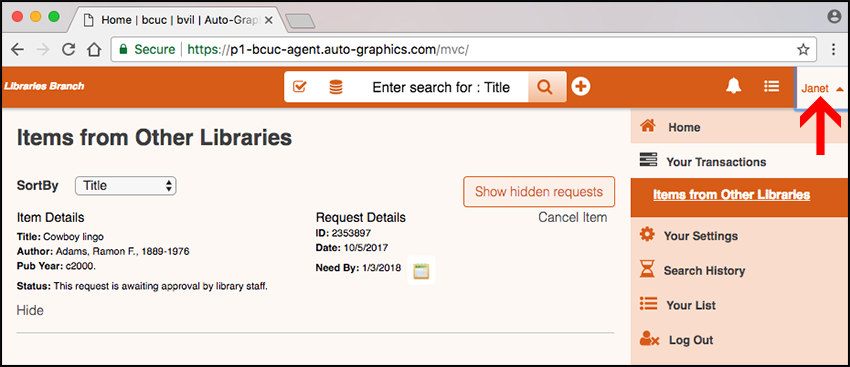
Have any questions or concerns? Please contact us directly.
- Dease Lake: RCDL
- East Shore: RCEA
- New Denver: RCNE
- Pender Harbour: RCPE
- Riondel: RCRI
- Telkwa: RCTE
ISO Partners
Questions about ISO (eg. Relais) partner libraries.
[ISO Partners] Some libraries partner with or participate in the Illume system using alternate non-SHAREit ILL software like Relais or VDX.
- Libraries using ISO configured software should have 7 to 10 days as their Days to Respond as the software can not send a "Will Supply/In Process" message to hold a request from Pending. Instead requests move directly from Lender > Pending to Shipped or Will not Supply. Additional recommendations coming soon in Best Practices for ISO Libraries (upcoming).
- Public libraries requesting from Partner libraries may incur charges depending on consortial lending agreements. Fee-based libraries can be blocked from being automatically added as Lenders. More information available from our guide here: https://illumebc.ca/guides/ill-fees
- Please note that articles cannot be attached via Desktop Delivery either as they are only available within SHAREit. Email Non-returnable articles directly instead to the libraries below.
- Sometimes "Shipped" messages sent by ISO libraries, such as via the Relais software, may go missing in-transit which can result in duplicate items arriving or a request going to Unfilled or Retry even though you receive the item. More information in our FAQ here: https://illumebc.ca/faq-duplicate-items
Libraries set-up for ISO communications with SHAREit include:
- British Columbia Institute of Technology (BBIT) - Participating library with Relais.
- Capilano University (BVAC) - Participating library with Relais.
- Kwantlen Polytechnic University (BSKC) - Participating library with Relais.
- Royal Roads University (BRCZ) - Participating library with VDX.
- Simon Fraser University (BVAS) - Partner library with Relais.
- Thompson Rivers University (BKCC) - Participating library with Relais.
- Trinity Western University (BLTW) - Participating library with Relais.
- University of British Columbia (BVAU) - Partner library with Relais.
- University of the Fraser Valley (BCLF) - Participating library with Relais.
- University of Victoria (BVIV) - Partner library with Relais.
[ISO Partners] Sometimes you may receive a physical item shipped to your library or duplicate items when a lender library forgets to update a request to Will Supply/In Process and/or Shipped before the request expires or moves on to another Lender.
This can also occur with ISO Relais & VDX libraries as they're unable to send a Relais message to update the request in Illume with the Will Supply/In Process status and "hold" it in their Pending. Please let us know if you encounter this repeatedly with ISO-Relais libraries as may be a bug.
Please Note: Requests only remain in Staff Dashboard > ILL Admin > Request Manager> Manage Lender Requests > Pending for as long as the Days to Respond (DTR) set for that library in their Participant Record or the DTR you enter manually into your lender list string. Most libraries set-up a DTR of 4 while Relais/VDX libraries usually set-up 7-10 DTR to allow themselves time to mark an item as Shipped before it expires out of their Pending.
How can I tell if this happened?
Check-out the History Information within your request. First your borrower request arrives in Manage Lender Requests > Pending of the lending library.
- The request will remain in their Pending only temporarily (for as long as their DTR are active) until they retain "ownership" of the request through holding it with a Will Supply/In Process message (holds for 2 years) or claiming it permanently with a Shipped message.
- Many Illume libraries will hold a Pending request with a Will Supply/In Process message until they're able to determine if they can supply the item. They will then update with a Will not Supply or Shipped as appropriate. Occasionally a library accidentally rejects a request with Will not Supply that they have shipped which also may result in a duplicate item arriving.
- ISO-Relais libraries are unable to send a Will Supply/In Process message and the first message received by Illume is the Shipped message or a Will not Supply if they reject the request.
- If the ISO-Relais Shipped message fails due to a communication issue or the Shipped message is not sent before the DTR (usually 7) expires during midnight processing then the request will expire into your Retry/Unfilled or move on to another lender to fill.
So what can I do if this happens?
- If you physically receive an item for a request that's currently sitting in your Retry/Unfilled or with another library Pending, you can contact the shipped library directly and try re-submitting the request to just that Lender library. You may need to contact the current Pending library to ask them to reject the request. Once the request has been marked shipped by the correct library, you can update to Received and proceed normally. We recommend contacting the ISO-Relais lender library first to let them know you're doing this as it may create a duplicate request within Relais that they unknowingly reject. Often you may need to just note the request as an exception statistic instead.
- If you physically receive a duplicate item then we recommend you check within the request History Information to see which lender library Illume currently believes you should have received it from.
- We recommend you keep and continue to use the item from the library assigned to your request within Illume and immediately return the duplicate un-assigned item to the lender library. This allows you to continue to process the request normally. But this is a local library decision on whether or not they'd prefer to keep both items or which duplicate item they'd like to return. Please contact us if you'd like additional advice
Have any additional questions/concerns or would like further advice/suggestions? Please contact us.
Lender Lists & ERTI Smart-build
Questions related to lender lists or enhanced request this item (ERTI) smart-build functionality.
[Lender Lists & ERTI Smart-build] The ERTI Smart-build within the SHAREit software uses a library's primary Preferred and secondary System-wide Lender Lists to organize lender codes based on recommendations from BC ELN, InterLINK and Public Libraries Branch (more info).
In general, Lender Lists are organized to prioritize lending by library-type from smallest-to-largest library (by Community Size or FTE) in order to disperse requests across all libraries within the BCUC consortia. Requests are first always sent to any available libraries with the same library-type (eg. Public-to-Public). Libraries with smaller collections are also given the opportunity to lend items first; allowing libraries serving larger communities to continue to receive significant request numbers (due to larger collections) without being overwhelmed.
Libraries should not make changes to their current Preferred Lender List which is located under your Staff Dashboard > ILL Admin > Preferred Lender List field unless recommended. And libraries cannot make changes to the secondary System-wide lender list which can be viewed under Staff Dashboard > ILL Admin > Participant Record > System Wide.
Please contact us if you have any questions, concerns or feedback about your current placement on the lender lists!
More Information:
Lender Lists are designed to apply equitable load-leveling to best ensure that ILL requests are evenly distributed to lenders across the entire Illume system. So how does it do this?
- Preferred Lender Lists: The Preferred or primary lender list is used by the software to organize lender codes for your same library-type (Public or Post-secondary) only. Additionally Preferred Lender Lists are optimized by library-type as follows:
- Post-secondary Libraries: Post-secondary preferred lender lists are optimized for Non-returnable (copy) materials (eg. Journal Articles) as this is the majority of their requesting. Requests created by post-secondary libraries will first try all other available academic libraries from smallest-to-largest library by BC ELN FTE, regardless of geographic location or institution-type (eg. College or University). Recommended Copy Preferred Lender Lists are provided to post-secondary institutions via the Illume Support website here: https://illumebc.ca/guides/ps-preferred-lender-lists
- Public Libraries: Public preferred lender lists are optimized geographically for physical Returnable (loan) materials (eg. Print Books) as this is the majority of their requesting. Requests created by public libraries will first try all other available public libraries from smallest-to-largest library within your geographic community. More information available here: https://illumebc.ca/guides/public-preferred-lender-lists
- System-wide Lender List: The secondary "back-up" System-wide Lender List is only used to organize lending for libraries that aren't the same library type.
- Post-secondary Libraries: Any available Public library lenders will be added after post-secondary lenders based on the system-wide lender list. This is because public libraries are not included in your primary academic Preferred Lender List. This means that only the back-up System-wide lender list will be used to pull in any Public library lender codes, from smallest-to-largest library after any academic lender codes are found.
- Public Libraries: Any available Post-secondary library lenders will be added after public lenders based on the system-wide lender list. This is because post-secondary libraries are not included in your primary public Preferred Lender List. This means that only the back-up System-wide lender list will be used to pull in any Post-secondary library lender codes, from smallest-to-largest library after any public lender codes are found. *By request, exceptions have been made for unique collection libraries (eg. Yukon University) to be considered Lenders of Last Resort for public libraries and may be located at the end of public library lender lists instead of by FTE.
- Your recommended primary Preferred Lender List always over-rides the back-up consortial System-Wide Lender List!
Secondary System-wide Lender List order for Post-secondary & Public Libraries
** Reminder that for libraries of the same library-type (eg. Public-to-Public) you will always use your primary Preferred Lender List first which prioritizes requests to go to your same library-type first! **
| Post-Secondary Libraries Your Public Library Lender Order is below. This order will be updated soon according to 2021 census data. For your Academic library order check your Preferred Lender List instead. |
Public Libraries Your Post-secondary Library Lender Order is below. For your Public library order check your Preferred Lender List instead. |
|||
| Library SHAREit Code | Library Name | Library SHAREit Code | Library Name | |
| BRHSP | Radium Hot Springs Public Library | BMN | Nicola Valley Institute of Technology | |
| BTA | Taylor Public Library | BVAE | Emily Carr University of Art + Design | |
| BABM | Alert Bay Public Library | BBAC | Alexander College | |
| BGRE | Greenwood Public Library | BDCN | Northern Lights College | |
| BKAS | Kaslo & District Public Library | BTEN | Coast Mountain College (Terrace) | |
| BIN | Invermere Public Library | BPRC | Coast Mountain College (Prince Rupert) | |
| BGRZ | Granisle Public Library | BCRK | College of the Rockies | |
| FSJA | Fort St. James Public Library | BRCZ | Royal Roads University | |
| BHH | Hudson's Hope Public Library | BCOM | North Island College | |
| BBI | Bowen Public Library | BCS | Selkirk College | |
| BFRL | Fraser Lake Public Library | BUCW | University Canada West | |
| BLP | Lillooet Area Public Library | BPGC | College of New Caledonia | |
| BMB | McBride Public Library | BPGCQ | College of New Caledonia | |
| VALE | Valemount Public Library | BPGCB | College of New Caledonia | |
| BSP | Stewart Public Library | BPGCM | College of New Caledonia | |
| BSA | Salmo Public Library | BPGCV | College of New Caledonia | |
| BR | Rossland Public Library | BPGCF | College of New Caledonia | |
| BPI | Pender Island Public Library | BPGU | University of Northern British Columbia | |
| BM | Midway Public Library | BKOC | Okanagan College | |
| BVDH | Vanderhoof Public Library | BVAC | Capilano University | |
| BH | Houston Public Library | BNM | Vancouver Island University | |
| BMK | Mackenzie Public Library | BVAV | Vancouver Community College | |
| BNA | Nakusp Public LIbrary | BCLF | University of the Fraser Valley | |
| BSPA | Sparwood Public Library | BVAL | Langara College | |
| BCHE | Chetwynd Public Library | BVIC | Camosun College | |
| BELK | Elkford Public Library | BKCC | Thompson Rivers University | |
| BPE | Pemberton & District Public Library | BNWD | Douglas College | |
| BPOC | Pouce Coupe Public Library | BSKC | Kwantlen Polytechnic University | |
| BHA | Hazelton District Public Library | BBIT | BC Institute of Technology | |
| BGF | Grand Forks & District Public Library | BVIV | University of Victoria | |
| BFBV | Beaver Valley Public Library | BVAS | Simon Fraser University | |
| BS | Smithers Public Library | BVAU | University of British Columbia | |
| BTR | Tumbler Ridge Public Library | BLTW | *Trinity Western University | |
| BF | Fernie Public Library | BVAJI | *Justice Institute of British Columbia | |
| BGI | Gibsons & District Public Library | YWC | *Yukon University | |
| BKI | Kimberley Public Library | |||
| BBUL | Burns Lake Public Library | |||
| BFN | Fort Nelson Public Library | |||
| BPRD | Powell River Public Library | |||
| BGSI | Salt Spring Island Public Library | |||
| BT | Trail & District Public Library | |||
| BNE | Nelson Public Library | |||
| BSE | Sechelt Public Library | |||
| BW | Whistler Public Library | |||
| BSQ | Squamish Public Library | |||
| BKIT | Kitimat Public Library | |||
| BCRE | Creston Public Library | |||
| BTE | Terrace Public Library | |||
| BPR | Prince Rupert Public Library | |||
| BCR | Cranbrook Public Library | |||
| BPMP | Port Moody Public Library | |||
| BCD | Castlegar & District Public Library | |||
| BFSJ | Fort St. John Public Library | |||
| BDC | Dawson Creek Municipal Library | |||
| BP | Penticton Public Library | |||
| BPG | Prince George Public Library | |||
| BNV | North Vancouver City Library | |||
| BCOQ | Coquitlam Public Library | |||
| BWLC | Cariboo Regional District Library | |||
| BSUR | Surrey Libraries | |||
| BNVD | North Vancouver District Public Library | |||
| BNVI | Vancouver Island Regional Library | |||
| BNW | New Westminster Public Library | |||
| BKCT | Thompson-Nicola Regional Library | |||
| BRIZ | Richmond Public Library | |||
| BWV | West Vancouver Memorial Library | |||
| BKO | Okanagan Regional Library | |||
| BB | Burnaby PublicLibrary | |||
| BVI | Greater Victoria Public Library | |||
| BABF | Fraser Valley Regional Library | |||
| BVA | Vancouver Public Library | |||
| BBGV | *InterLINK Public Library System | |||
| BVAY | *Decoda Literacy BC | |||
| *Some libraries with unique collections (eg. InterLINK Media or JIBC) have been moved to lenders of last resort on the secondary System-wide lender list. | ||||
Have any questions/concerns? Please contact us for assistance!
[Lender Lists & ERTI Smart-build] When searching and viewing results in Illume, the Enhanced Request This Item (ERTI) Functionality doesn't always combine all the different hits for an item in the displayed search results. Instead when there are multiple master records for a single item, it should pull all the lenders from the different records when building the Lender List. This should result in fewer lenders missing from the Lender List results.
Please Note: The "OutLook Online" union database has been renamed "BC Union Catalogue". We are seeing improvements in the ERTI smart-build lender list builds in V6 and Auto-Graphics is also working on additional algorithm improvements!
Multiple Items Example: In the example below the title "Glasslands" has 3 separate master record items with 3, 2 or 16 potential lenders. Lenders may not be pulled in from different master records, even if the items have the same title. To request your item you should use the record that has the most lenders or contains a desired lender. Sometimes the system unfortunately creates additional master records erroneously due to cataloguing issues. You can try adding in the library codes manually into your Lender List also if there are Lenders missing.
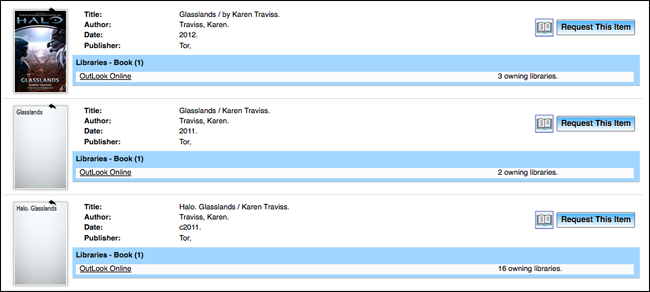
Multiple Records Example: In the "Half Broke Horses" example below, there is 1 single item with 4 records. In this case, because the 4 records are attached to the same item, all the lenders should be merged with ERTI to create a total of 11 lenders (not 12 since one record has a duplicate lender).
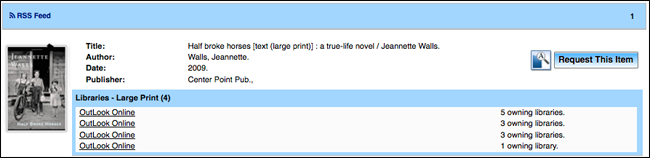
Questions or encountered records where ERTI still doesn't seem to be working correctly? Please contact us for additional assistance!
[Lender Lists & ERTI Smart-build] As requested by BCUC members, Auto-Graphics has now added the ability to add any lender codes to a new Blocked Lender list that stops the ERTI smart-build from automatically adding those codes during it's lender list builds. This allows you to have Search Targets/Resources active that may charge fees, so you can continue to search their catalogues, but without the worry that their library code will accidentally be added.
You can still request from libraries that you've blocked by creating a request from a Blank Request form and manually adding their code to your lender list build before approving. Currently manually adding a code only works with Blank Request forms, but we've asked for additional improvements from Auto-Graphics and will update this FAQ when more info is available.
If you wish to use a request created from a record, you can also temporarily remove the code from your Participant Record > Blocked Lenders list then add the code manually to your Lender List in the request and approve. To add the fee charging library into your blocked lender list again check-out the video and guide below.
| Watch a quick video on how to add lender codes to your "Blocked Lenders" list within your "ILL Admin > Participant Record". [No sound] | Watch Video [90s ; MP4] |
How-to Block Lenders:
To update your Blocked Lender list:
- Login as an Admin within your Illume.
- Under Staff Dashboard > ILL Admin > Participant Record > Blocked Lenders you can add the codes you'd like to block from the automatic lender list builds.
For example to add the University of Victoria code enter BVIV and click Submit to save your changes. Hit return to enter another code on the next line. Multiple codes can be added and each one needs to be on a separate line. Check our Search Now page for a list of all library codes or contact us for assistance.
Remember you can still manually add BVIV before approving your request if you ever need to route to them! Note: Only currently works on requests created from the Blank Request form.
Check-out the Configuring Search Targets Display Guide guides to add or edit your search resources. For example if you've removed The University of Victoria as a search target to avoid any unexpected fees you can now add them back in after you've entered their code in your Blocked Lenders list.
Please contact us if you have any questions/concerns or would like some assistance updating your Blocked Lenders list or Search Targets/Resources.
[Lender Lists & ERTI Smart-build] This is a known sporadic issue with some records and a variety of lenders (eg. SFU, UBC, and a variety of public libraries) that has been reported to the vendor. It is related to the ERTI smart-build matching algorithms and Z39.50 issues and we're working with the vendor Auto-Graphics to make improvements.
September 2021: Recent updates to the configuration of our live Z39.50 search targets has improved the ability of the ERTI smart-build to pull in applicable lenders (eg. BVAU) automatically! Please contact us if you continue to encounter any search/display or ERTI smart-build issues with either the Union Database or live Z39.50 only University (SFU, UBC, UNBC & UVic) Search targets/resources.
Requests created from Blank Request forms and requests in "Awaiting Approval" that are missing codes due to ERTI smart-build errrors can be edited manually to add new lender codes. Click on the Full Details of a request to view the "Lender List" field and add codes using the following format:
- library code, days to respond, call number (optional)
You can increase or decrease the number of days depending on how long you want the library to have to respond. Recommended minimums for Illume (SHAREit) Libraries (4 days) and Relais-ISO libraries (7 to 10 days). For example:
- BVAU, 7, HV6275 .F45 1999
Check the Illume Library Codes list for available SHAREit library codes. Contact us if you wish to send us your example request errors to add to the open tickets.
[Lender Lists & ERTI Smart-build] It's likely you have Automatic approval activated. When Automatic Approval is turned-on submitted requests are immediately sent to the first lender found when the system automatically smart-builds your lender list. You cannot manually edit the lender string when Automatic approval is checked-off. Login to another account with Automatic approval deactivated to submit your request or un-check Automatic approval within your account.

With Automatic approval deactivated the requests will first enter Awaiting Lenders (to ERTI smart-build the lender list - please don't edit requests at this stage!) and then are sent to Awaiting Approval. At the Awaiting Approval stage within your Request Manager, you are able to manually add, edit or delete lenders and then submit the request via "Approved - Send". If there are no lenders listed you will be able to see this at the Awaiting Approval stage.

Check the User Account Setup [PDF] document for information on how to edit your user account or contact us for assistance turning off Automatic approval. Locate your accounts under Staff Dashboard > User Admin tab > Edit User Accounts > Submit to see the entire user list. Click on the user account you'd like to edit then choose the ILL Staff - ILL Permissions link to display and edit the Automatic approval option.
Lender Policy
Questions related to lender policies.
[Lender Policy] An item borrowed from another lender may have a very short Due Date and move very quickly to Borrower > Overdue during midnight processing even though you just Received it! This occurs due to the lender library's settings which calculate due date. The system also calculates Due Date based on when the Lender Shipped the item and not when you Received it.
How Lender's Days to Return and Lending Policy impact Due Date
- The request Due Date of an item is usually calculated based on the Lender's Days to Return (eg. 35) set-up in their ILL Admin > Participant Record.
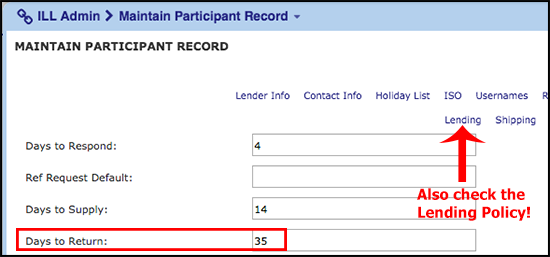
- Unless a lender also has a Lending Policy activated under ILL Admin > Participant Record > Lending and has added a Loan Period there. Then that lending policy loan period over-rides the Days to Return!

For example: If you request a Book from a Lender Library and they have 35 Days to Return set-up; but they also have the Lending Policy "Loan Period" for Books set to 21 and have checked it off for system-use - your borrower request will have a Due Date of 21 days from when the lender Shipped the item!
How can I look-up lender "Days to Return" and "Lending Policy"?
- Search for the lender library under Staff Dashboard > ILL Admin > Search Library Information using their name or library code and click Submit.
- The Days to Return will be displayed in the Lender Information on their Library Information page for that code/site.
- To check-out their Lending Policy also, click on the "ILL Policy Link" hyperlink, on their Library Information page, to pop-up their lending policy. This pop-up doesn't say whether their lending policy is just for information or is being used by the system to deflect material format and calculate due dates though but can help with troubleshooting. Please contact us or the lender library directly to find out if it's activated.
How can I check-out my own Days to Return and Lending Policy in order to make updates?
If you have activated (checked-off) a Lending Policy for material format deflections (eg. because you wish to deflect DVDs), we recommend you update all the Loan Periods to be the same as your Days to Return. This allows the system to correctly calculate your Due Dates including shipping turn-around times! If you want to also let sites know how long your Loan Period truly is, we recommend updating the "Exceptions, Comments (300 characters max)" field for that format with the real loan period information (eg. 21 days).
Tip: If you leave the Loan Period default zero (0), the system will use the value in your Days to Return field to calculate due dates rather than your lending policy!
Check-out recently updated Lending Policies Set-up Guide [PDF] for more information.
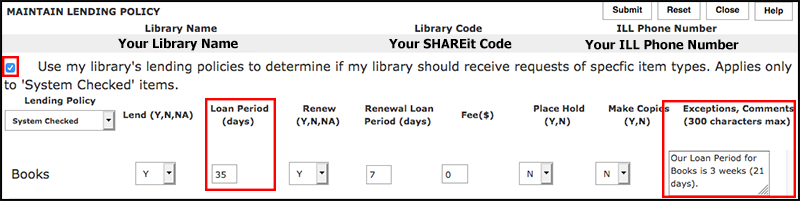
- Days to Return, used to calculate Due Date if you don't have a Lending Policy activated (checked-off), is located under your Staff Dashboard > ILL Admin > Participant Record.
- Click the "Lending" hyperlink within your Participant Record to check-out your Lending Policy also. Your Due Dates for items sent to other borrower libraries will be calculated using your Lending Policy if you check-off "Use my library's lending policies to determine if my library should receive requests of specific item types. Applies only to 'System Checked' items." checkmark. For example, if your Days to Return are 35 but your Book loan period is 21 days in your lending policy - your Due Dates will be 21 days from Shipped for Books!
Have any questions or concerns or would like some assistance updating your Days to Return or Lending Policy? Please contact us for assistance!
Live Shelf Status
Questions related to Live Shelf Status.
[Live Shelf Status] Sometimes the Live Shelf Status availability check fails due to cataloguing issues/mis-matches or system bugs. Please first double-check that the item isn't currently unavailable due to being checked-out, on hold, in process etc. Or is in a location (eg. Reference) or format (eg. eBook) not available for ILL.
If your item is currently available at the Lender library but your request is still being rejected due a cataloguing issue/mis-match or system bug please:
- Contact us for assistance about the item so we can investigate and open a Helpdesk ticket with Auto-Graphics if necessary.
- Use the Blank Request Form to submit your request. All Live Shelf Status sites (except BNVI) have currently disabled live shelf checks against requests submitted using the blank request form.
- If the request is failing due to system errors we may be able to override or force the request to go to the Lender library even if the system thinks the item is unavailable. Please contact us with the Request # details including the desired Lender library.
Have additional questions/concerns? Please contact us.
[Live Shelf Status] Included in the update to v5.0.22.42 is the BCUC requested optional feature to disable live shelf availability checking when Borrower libraries submit a Blank Request form.
This allows Borrower libraries to bypass both Live Shelf Checks and Lending Policies by using a Blank Request form. This optional Lender library feature, allows requests that would normally be exceptions (via email or telephone) to instead be integrated into your Illume workflow including statistics!
Important Note: Only Lender libraries that have activated Live Shelf Checks can choose whether they'd like to allow Borrower libraries to by-pass their live shelf checks in this situation. Currently all Live Shelf Status sites (except BNVI) have disabled live shelf checks against requests submitted using the blank request form. For libraries that have not activated this feature (BNVI), you should contact them directly to make an exception request or contact us for assistance over-riding the live shelf check.
| Watch a quick video on how to disable Live Shelf Checks on Blank Requests. [No sound] | Watch Video [2m ; MP4] |
FAQ:
If you are a Lender library with live shelf checks activated, we highly recommend you activate this option.
- Login to Illume as an Administrator.
- Under your Staff Dashboard > ILL Admin > Participant Record > Blank Request - Disable Availability > check-off "Yes" and click Submit to save.

Please contact us if you have any questions/concerns about this feature or if you are a Lender library and would like some assistance activating this option.
Note: As a Borrower library, you will see the Notification message "Notes: Availability checking disabled by lender for blank requests" if the lender library has already disabled live shelf checks against any blank requests received.
[Live Shelf Status] The Illume Admin Centre has been setting up Z39.50 searching and Live Shelf Status checks for as many libraries as possible over the past year.
With Live Shelf Status activated, the Illume system live checks the Lender library's Z39.50 server for the status of the item and confirms that the Lender library owns that exact item. For some libraries, when searching Illume, you may see Location and Status information available on some of your records (example below) that are found via your Z39.50 Search Target.
You can always check at the top of any record in the "Found in:" section to discover if the record/item was found via one of the union databases (BC Union Catalogue, ELN Media Cat or ELN Serials Cat) or through a Z39.50 server record look-up (eg. College of New Caledonia).
This indicates that your Location and Status information is being successfully retrieved from your Z39.50 server. But it doesn't necessarily mean that Live Shelf Status has been activated for your library yet!

The Illume Administrative Support Centre will work together with you to activate Live Shelf Status. To double-check if it has been activated for your library you can check your records found in the BC Union Catalogue (formerly OutLook Online) union database instead (example below). If you have a hyperlinked "Check Shelf Status" link available next to your Library name - then you have Live Shelf Status activated! For example only Coquitlam Public Library (BCOQ) and Richmond Public Library (BRIZ) have Live Shelf Status activated below. Click on a "Check Shelf Status" link to see the availability of that item.

Most libraries will only search the union databases for records and a few select z-targets, such as Simon Fraser University, and will never see your z-target records when searching Illume. Instead the Z39.50 catalogue records will mostly be used during requesting to check availability. We do recommend that you activate/configure your own z-target as a Search Resource to make up-to-date records available to your own patrons. If you've already configured your Z39.50 target with us, you may see Location and Status information available on some of your records even though you don't have Live Shelf Status activated yet.
Would you like to activate Live Shelf Status as soon as possible? Please contact us for assistance!
List of all libraries with Live Shelf Status Active:
- Burnaby Public Library (InterLINK) (BB)
- Camosun College (SITKA) (BVIC)
- Coast Mountain College (BTEN & BPRC) [formerly Northwest Community College]
- Coquitlam Public Library (InterLINK) (BCOQ)
- Greater Victoria Public Library (BVI)
- Justice Institute of BC (BVAJI)
- Kwantlen Polytechnic University (ISO Relais) (BSKC)
- New Westminster Public Library (InterLINK) (BNW)
- Nicola Valley Institute of Technology (SIKTA) (BMN)
- North Island College (BCOM)
- North Vancouver City Library (InterLINK) (BNV) - May be temporarily experiencing issues with live shelf checks.
- Okanagan Regional Library (BKO)
- Pemberton & District Public Library (InterLINK SITKA) (BPE)
- Port Moody Public Library (InterLINK) (BPMP)
- Richmond Public Libraries (InterLINK) (BRIZ)
- Squamish Public Library (InterLINK SITKA) (BSQ)
- Surrey Public Libraries (InterLINK) (BSUR)
- Trinity Western University (BLTW)
- Vancouver Island Regional Library (BNVI)
- Vancouver Public Library (BVA)
- West Vancouver Memorial Library (InterLINK) (BWV)
- Whistler Public Library (InterLINK SITKA) (BW)
- Live Shelf Status Lenders can optionally deactivate shelf availability checks for Borrower libraries submitting Blank Request forms. For additional information please check-out our FAQ here: https://illumebc.ca/faq-lss-disable-blank-request
- Encountering an erroneous live shelf status error when submitting your request to one of the above libraries? Contact us and we can override shelf checking for that particular request.
[Live Shelf Status] We're currently in the process of setting up Live Shelf Status, via Z39.50 targets, for many libraries to assist with reducing workload for staff and improve the speed patrons receive materials.
With Live Shelf Status activated, the Illume system live checks the Lender library's Z39.50 server for the status of the item and confirms that the Lender library owns that exact item. When Live Shelf Status is activated for a particular library, you will have the option to click on a "Check Shelf Status" link to see the current live status of that item at that library. The Illume system will also live check the Lender's Z39.50 server when it actually sends them the request too.
- As each library activates live shelf status their "Check Shelf Status" link will become available for everyone to use!
- When submitting requests, the system will automatically skip the lenders that don't currently have the item available to lend using the "Item not available - lender XXXX skipped, retry later" message.
In the example below, for the title "Heart Berries", Live Shelf Status has been activated by the Illume Administrative Support Centre for multiple libraries including Port Moody Public Library (BPMP) and Surrey Libraries (BSUR).
As of December 1st 2022, when you click the "Check Shelf Status" link beside one of those libraries you should see the live up-to-date status immediately for that item (eg. the BPMP & BSUR info below shows as Available and Lost) when clicked.
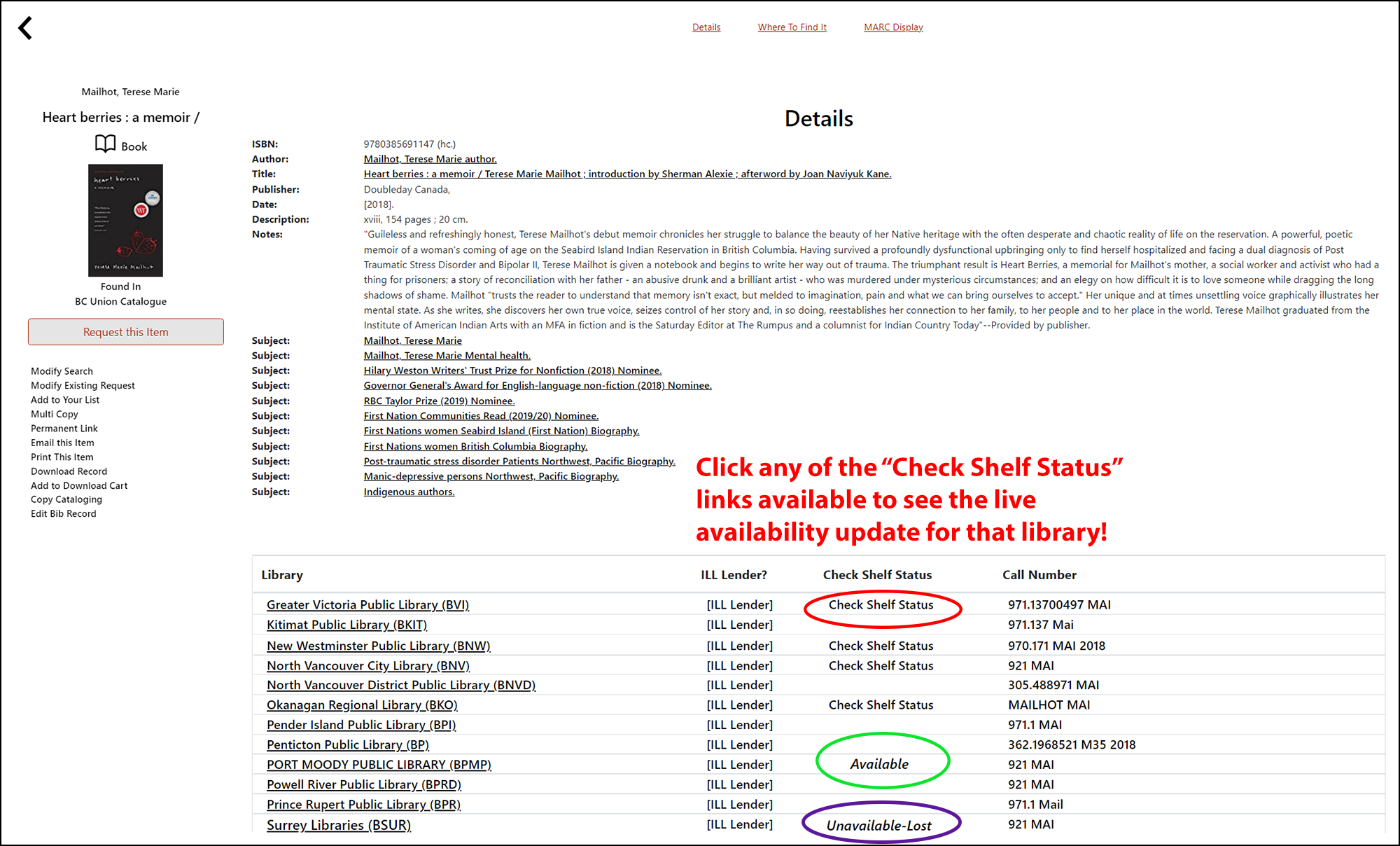
Please Note: We're currently seeing a large number of "Shelf Status is not available" pop-up errors for some libraries. This may be due to cataloguing inconsistencies, z-target configuration issues or Auto-Graphics bugs.
While some of these errors are related to a library's catalogue not returning live availability information. Auto-Graphics is investigating the ones that appear to be software errors and we hope they'll have a fix soon! Please feel free to contact us to report any errors/issues with this newly updated feature so we can troubleshoot!
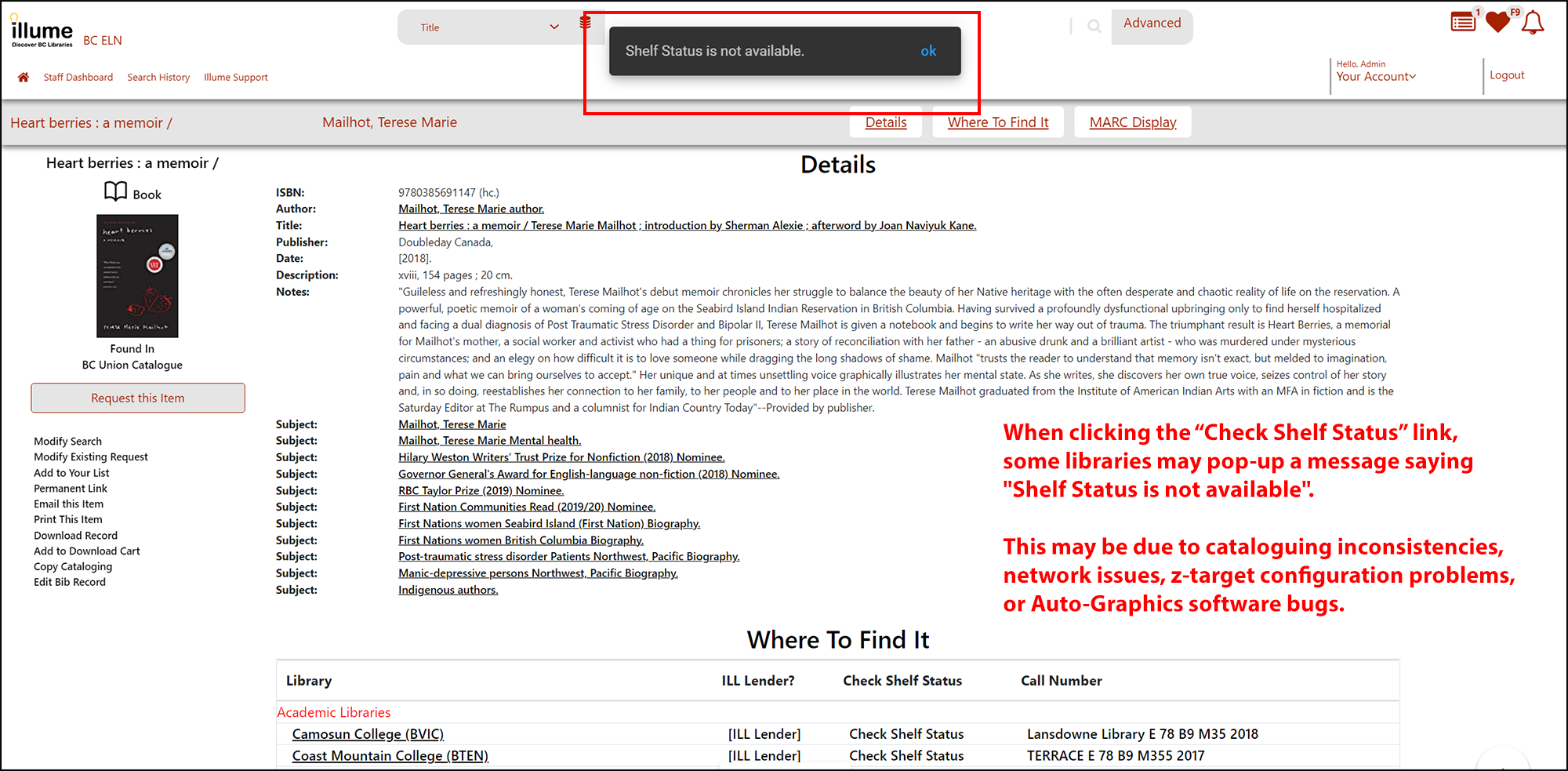
Can I set-up Live Shelf Status via Z39.50 for my library?
Absolutely! We'd like to activate this for as many libraries as possible. Please contact us to update and verify your Z39.50 Mapped Locations (eg. Main Branch Library), Statuses (eg. Checked In) and Attributes (eg. Holdings via the 852a tag) for your z-target first before we active your live shelf status. If these are incorrect the system has trouble confirming that your library currently owns the item and that it's available to loan.
There would also be a test period to ensure that the location and holdings information for most items are being sent to the Illume system correctly. If the system is unable to retrieve current Location or Holdings information via your z-target for many items then borrowers would encounter a lot of erroneously rejected requests. If you find that many of your requests are rejected when the items are actually Available, please contact us to report the issue for another library or update your MARC tag and subfields (eg. 852a or 949b) for your Z39.50 server Location/Holdings information.
[Live Shelf Status] With Live Shelf Status activated, the Illume system not only live checks the Lender library Z39.50 server for the status of the item (Available, Checked Out, On Hold etc) but also double-checks that the Lender library actually owns that exact item by checking the ILS for the catalogue record.
This is useful when a request is created from a union database record that may be out-dated but can be frustrating when the Lender library's Z39.50 server returns bibliographic information (eg. Title or Author) that results in a Mis-match error!
Important Update: As of December 1st, 2022 -- if the standard numeric identifier (eg. ISBN, ISSN, LCCN, OCLC & UP) on your request matches the live record no additional bibliographic details such as Title or Author will be double-checked during the ownership check. This should greatly reduce this Mis-match error below occurring. Please note that some Z39.50 servers may not allow all numeric identifiers (eg. LCCN) to be searched and may result in additional ownership checks. Please let us know if you do continue to receive this error on any requests.
The Illume system is set-up to match your request exactly with the Library's catalogue record so you receive the correct item.
| TIP: Use the Blank Request Form to submit your request. All Live Shelf Status sites (except BNVI) have currently disabled live shelf checks against requests submitted using the blank request form. Or check-out the tips below for editing your request to avoid the mis-match error. You can also contact us if you'd like us to over-ride the live shelf check or email the exception sites (BNVI) directly for assistance filling your request. |
FAQ:
As of December 1st, 2022 -- Rejections should only occur when there is not a matching ISBN or ISSN and the remaining bibliographic details (eg. Title or Author) in the requested Illume master record doesn't exactly match the catalogued record retrieved from the Lender z-target ILS record.
For example when a request is submitted to Surrey Public Libraries (BSUR) for the BC Union Catalogue record "The dark crystal creation myths. (Volume 1)", the details are double-checked against the live BSUR Z39.50 catalogue record available, and the request is rejected because the BSUR catalogue says the title is actually "Dark Crystal Creation Myths Vol 1" NOT "Dark Crystal Creation Myths Volume 1". It may also reject the request if it finds that the Author mis-matches, for example in the case below the Request said the Author was "Thomas Carter" and the Surrey catalogue record said the Author is "Tom Carter".
Small mis-matches can be common across all Lender Z39.50 targets to differences in cataloguing rules, for example RDA versus LOC.

We agree it's frustrating to have your requests rejected based on such small discrepancies in record details! The vendor SHAREit vendor has made changes to their live ownership checks to make the system more lenient on matching exact details during this shelf status ownership check. If you have a matching ISBN or ISSN then no further checks will occur. If you do not have a matching ISBN or ISSN, there are a couple work-arounds to make your request go through successfully based on other bibliographic details:
- First double-check that the live record in the library's ILS (eg. check VPL's catalogue for their exact record) contains an ISBN or ISSN. If so, you can update your request with a matching identifer number and no further ownership checks will occur.
- Otherwise if there's no ISBN or ISSN to match, when you see this mis-match error message try editing the remaining Bibliographic request details to make it match exactly. For example on Retry you can edit the Author to say "Carter, Tom" rather than "Carter, Thomas" and the request should successfully go through to BSUR on re-approval. From the error message you can copy and paste the mis-match directly into your request and then Retry!
- Submit a Blank Request for the item instead including the changed details, for example a Blank Request for "The dark crystal creation myths. [Vol. 1]" instead of "The dark crystal creation myths. [Volume 1]" should go through to BSUR. Please note this usually only works when submitting it to one specific lender. Note: If desired, Lender Live Shelf Check libraries can also now de-activate shelf status availability checking on requests submitted via Borrower library Blank Request forms. FAQ here with more information: https://illumebc.ca/faq-lss-disable-blank-request
- If you request a lot of items from a particular library, you can add their Z39.50 server as a search target for Staff within Illume. Check the Configuring Search Targets Display guides for more information or contact us directly for assistance. Making a request directly from the Z39.50 search resource record should create a request that matches their ILS catalogue details.
- If desired, a library can internally update their ILS catalogue record to reflect these differences. For example updating the above title from "Vol." to "Volume" in the ILS catalogue record title details should resolve this particular record request issue.
Please contact us if you have any additional suggestions or questions/concerns about this issue. And we're continuing to submit your mis-match request examples to Auto-Graphics so they can make additional improvements if necessary!
[Live Shelf Status] We're currently in the process of setting up Live Shelf Status, via Z39.50 targets, for many libraries so Patron-Initiated Interlibrary Loans can be activated for more institutions and requesting can be streamlined. With Live Shelf Status activated, the Illume system live checks the Lender library's Z39.50 server for the status of the item and confirms that the Lender library owns that exact item.
When should you see the message [Item not available - lender XXXX skipped, retry later]?
The message should only occur when the Live Shelf Status status check/look-up finds that the item is currently not available because it's Checked Out, On Hold or another reason such as it's a Reference item. Check first to see if the status of all copies of the item are showing as "Unavailable" for that Library/Code. For example a request for the item below from North Vancouver City Library (BNV) would be rejected by the system because the item is currently "Unavailable-CheckedOut" when you click on the Check Shelf Status link. If you see the Skipped message when the item is unavailable it's working correctly!
Live Shelf Status checks streamline the requesting process and allow ILL Staff to receive items faster and focus on requests for items that are available. With Live Shelf Status, ILL Staff should no longer have to waste time looking up items and rejecting requests for Unavailable items as the system automatically does it for you!

When shouldn't you see the message [Item not available - lender XXXX skipped, retry later]?
1) This message may occur in error when there are problems with the Mapped Locations (eg. Main Branch Library) and Statuses (eg. Checked In) for the Lender's z-target. If these are incorrect the Illume system has trouble confirming with the Lender's Z39.50 server that the library currently owns the item and that it's available to loan. If you request an Available item from another library and see this message please let us know! Is this happening to your library? Contact us and we can work together to update your current z-target mapped locations and statuses.
2) This error may also occur when the z-target doesn't retrieve any Holdings for that item so it's unable to confirm that it's available. Unfortunately if the Lender's Z39.50 server doesn't return Holdings information for that particular item, the Illume system has no way of knowing if it's available to loan. If you find this occurring for many of your items please contact us to update which MARC tag and subfields (eg. 852a or 949b) your Z39.50 server is using to send Location/Holdings information to Illume.
Everything in your z-target updated correctly and this is still happening? Please contact us so we can have Auto-Graphics investigate the issue.
[Live Shelf Status] Live Shelf Status is a check of the circulation Availability (In Library, On Hold, Checked Out etc) of an item at the time a Request is submitted to a Lender. Illume connects directly to the Lender library's Z39.50 server for information about the Holdings (Location & Status) of that item including an up-to-date check that the library actually still owns that exact item.
What are the benefits of Live Shelf Status?
- With live circulation checks the system automatically skips Lenders that don't have an item available to lend. Was your request skipped in Illume for a Lender Library? Double-check the Check Shelf Status link to see the current Availability of all copies of the item.
- For Borrowers this means you receive items faster as they're routed directly to Lenders that do have the items available without sitting in someone's Pending waiting to be rejected.
- For Lenders this means ILL Staff won't have to waste time looking up Checked Out items and rejecting requests. This allows staff to focus on requests for available items only.
- Live shelf status circulation checks should allow ILL Staff to receive items faster and focus on requests for items that are actually available!
What are the some of the current issues with Live Shelf Status?
- As we turn on Live Shelf Status for more libraries you will see the "Item not available - lender XXXX skipped, retry later?" message more frequently as requests for Checked Out items skip unavailable Lenders and may be routed to Retry or Unfilled if no other lenders are available. When you see this message for unavailable items it means the system is working correctly as these requests would have been rejected by the Lender library anyways!
- Requests created from records in the union databases (BC Union Catalogue, ELN Serials Cat & ELN Media Cat) may be rejected due to mis-match errors with the Lender's catalogue records. The records in the union databases are usually the "best" available records for that item and they may not always exactly match the catalogue records found in the live Lender's ILS. Union database records may be out-dated though, so the system checks live to make sure the item is actually still owned by that Lender library. This can result in mis-match errors due to differences found in their ILS records.
Update December 1st, 2022: The vendor Auto-Graphics has increased leniency in matching records. But if you continue to encounter any mis-match errors please contact us and check-out our easy work-arounds.
Update July 2017: In the recent update to v5.0.22.42, Live Shelf Status Lenders can optionally deactivate shelf availability checks for Borrower libraries submitting Blank Request forms. Please check-out our FAQ here <https://illumebc.ca/faq-lss-disable-blank-request> for additional information! - During set-up, we need to configure all the Locations, Status and Holdings information of the Lender library's Z39.50 server within Illume. If this information isn't configured correctly the live shelf status check may not properly connect or retrieve information from the Lender's catalogue. Contact us to work together to set-up your shelf status connection correctly within Illume.
- The system checks for live Holdings of items to determine if an item is in a lendable location (eg. Stacks) and is available in the library (eg. Checked In). If Illume can't find the Holdings statement because it isn't available in the same location as most other returned catalogue records (eg. 852a) or there is no holdings statement (for example with some electronic records) then the system can't do the shelf check because the information isn't available! Please contact us to work together to set-up the Holdings check to be as consistent as possible against your Z39.50 server. In some cases, your library may need to add additional holdings statements to records missing the information.
- Check-out some of the other FAQ's about Live Shelf Status.
The Illume Admin Centre has been setting up Z39.50 searching and live shelf status checks for as many libraries as possible over the past year. Have questions/concerns about live shelf status checks? Want to set-up and activate Live Shelf Status for your library? Please contact us for additional assistance.
Login or Access
Questions related to your account login or access.
[Login or Access] It is recommended that you update passwords frequently to increase the security of staff logins. As many staff logins are shared, updating your passwords yearly or during staff changes can increase the confidentiality and privacy of your patron information. Alternatively you can also increase security by creating personalised logins for each staff member instead of sharing generic staff accounts.
If you've forgotten your password and can't login, please check with your Local Illume Administrator or contact us for assistance including your login Username (eg. ILLStaff). We're unable to view your current password as it's encrypted but we can reset and email you a temporary new one. Please update all temporary passwords as soon as possible.
How do I update my password?
Login with your current Username/Password and click your account display First Name in the top-right corner of Illume to display your account settings and preferences. Update your password and reminder question under Your Settings > Your Profile. Don't forget to click Save to submit your password changes!
- Previously passwords could only contain alphanumeric characters. As of March 15th 2017 you can create more secure passwords with a combination of letters, numbers and special characters including: @ $ * ^ [ ] | & ‘ “ # ! ( ) { } / \
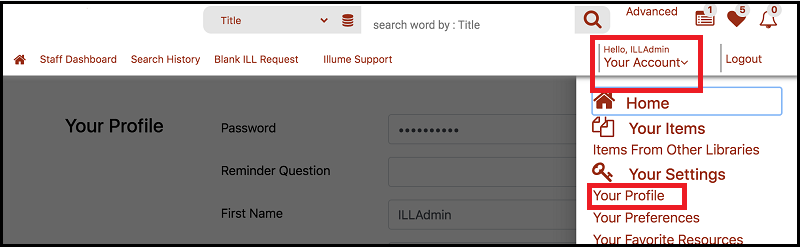
- If you share your account with other staff at your library don't forget to coordinate the new password with all users. Administrators can also reset forgotten passwords under Staff Dashboard > User Admin > "Edit User Accounts".
How do I reset my forgotten password?
If you've forgotten your password and can't login, please contact your local Illume Administrator or contact us for assistance including your login Username (eg. ILLStaff). We're unable to view your current password as it's encrypted but we can reset and provide you a temporary new one. Please update all temporary passwords as soon as possible.
As a local Illume Administrator how do I edit passwords or create new personalised staff accounts?
When logged in as an Illume Administrator you should have the option under your Staff Dashboard > User Admin > to "Add a User" or "Edit User Accounts".
- Editing Passwords: Under "Edit User Accounts" click on the desired account name to pop-up a new window. Update the fields *Password and *Confirm Password or PIN and click Submit to save your changes.

- Create New Accounts: We recommend using "Edit User Accounts" (click Submit without choosing any options to see all your current accounts) to first check-out the permissions and settings on a similar current Username so you know what settings/permissions you may wish to assign.
- Click on a desired linked account in the first "User Name" column to pop-up a new "Edit User Accounts" window. Click the "ILL Permissions" or "Statistics Permissions" links to pop-up additional information.
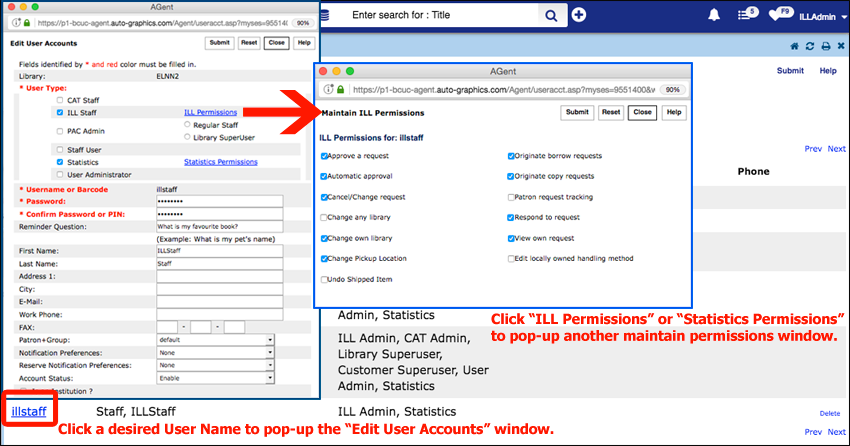
- To then add new users return to Staff Dashboard > User Admin > and click "Add a User". Important Notes: We don't recommend using the "Clone Staff Permissions" option as it does not appear to work reliably. Adding "Library SuperUser" to an account will set Administrator privileges including the ability to change the interface and edit user accounts.
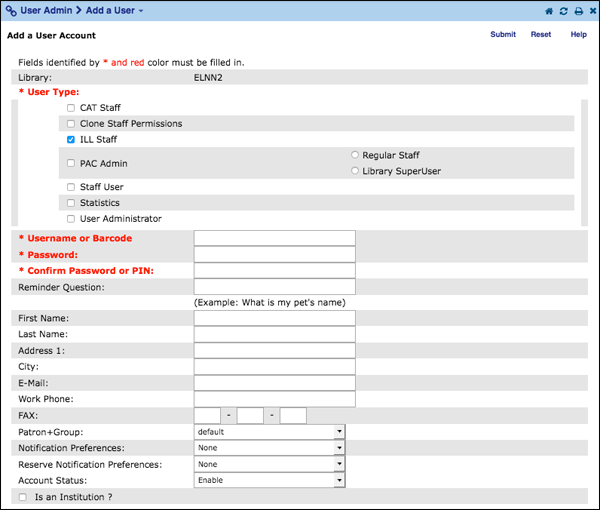
- You will be presented with additional pages to complete ILL Permissions and Statistics Permissions (if chosen). Click Submit on each page after selecting your permissions and hit "OK" on the last screen confirming the creation of the new account. If you need to update or add additional permissions return to your Staff Dashboard > User Admin > "Edit User Accounts" section to choose the account and make additional changes to the ILL and Statistics Permissions.
- Click on a desired linked account in the first "User Name" column to pop-up a new "Edit User Accounts" window. Click the "ILL Permissions" or "Statistics Permissions" links to pop-up additional information.
Have any additional questions or concerns or would like some assistance adding or editing accounts? Please contact us.
Network or Server Issues
Questions related to network or server problems separate from software issues.
[Network or Server Issues] Issues with Patron & Staff notices sent from Illume (SHAREit) are usually due to email providers increasingly designating automated SHAREit email messages as Spam.
Sometimes Staff may receive bounced-back or blocked email messages from various Internet providers (eg. Office 365 or Shaw.ca). Or your patrons may report that they never received a patron notification from the Illume (SHAREit) software to their email (eg. Gmail) service.
This unfortunately usually occurs because either patrons have marked messages as spam or email providers have blocked messages as spam/phishing due to the Illume (SHAREit) server not being authorized by your library's local email provider/domain. Even though it may appear that the emails are coming from your email address, the internet providers (eg. Gmail) can tell they're really coming from our Illume email server located at Simon Fraser University.
Tip: For patrons using Gmail, request they double-check their Spam folder for Illume (SHAREit) notifications and create a filter to "Never send it to Spam" for the email account your library is using (eg. "do-not-reply@illumebc.ca" or "enotice@vpl.ca") for your patron notices. And please contact us for further assistance or troubleshooting!
Patron Notices:
Because of the way the SHAREit software "spoofs" patron email notices as coming from your own library's email (eg. "enotice@vpl.ca") address -- the SHAREit software needs to be able to accommodate any email address or domain "anyuser@any-library-domain.ca", among the 100+ library domains that could be entered by all our Illume libraries/sites! But recently email providers like Gmail have been cracking down on this "spoofing" in an effort to block spammers and phishing.
If you have Illume patron system email message notifications activated (screenshot below) under your Staff Dashboard > ILL Admin > Participant Record > Patron Notices > EMail Notice Set-up, there's a couple solutions below to help ensure your patrons will receive their notices!
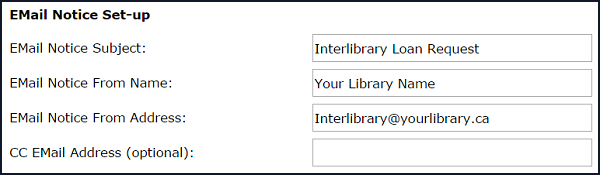
Solutions:
- Generic Illume Email Solution: If your IT Department is unable to authorize or whitelist the IP address of the SHAREit SFU email server in your library's local SPF record for your domain (eg. vpl.ca) described in solution #2 below -- then we instead recommend using our generic Illume email address as the "EMail Notice From Address" for your patron notices.
Within your Staff Dashboard > ILL Admin > Participant Record > Patron Notices > EMail Notice Set-up add the generic Illume email address "do-not-reply@illumebc.ca" in the "EMail Notice From Address" section (screenshot below). If desired, you can also add your local library's email address in the "CC EMail Address (optional)" section to receive a copy of all patron notices sent by SHAREit.

Since our domain (illumebc.ca) has been authorized to allow emails from our SFU SHAREit server, these email notices should not be rejected by email providers like Gmail. Please contact us if your patrons report any issues receiving notices from this generic email address or if you'd like any assistance setting up the generic email address in your Patron Notices.
If patrons reply to the "do-not-reply@illumebc.ca" email address they will receive an automated reply saying "Auto-response: This Illume mailbox does not accept emails and is not monitored. Please contact your home library directly instead for assistance with your interlibrary loan requests".
Tip: We also recommend you add your contact information/email directly into the text of each activated patron notice under Staff Dashboard > ILL Admin > Participant Record > Patron Notices. For example, to the top of your "Cancelled" patron automated notice add "Do not reply to this message, instead please contact us directly at <insert-your-email> for assistance."
. - Local SPF Solution: If your library wishes to continue sending Illume (SHAREit) email notices "from" your own local library email address (eg. "enotice@vpl.ca") instead, your IT Department must authorize or whitelist the IP address of our local Canadian SHAREit server hosted at Simon Fraser University in your email address domain's SPF record. The IP address to authorize is: 142.58.232.166
The local SPF record for a domain (eg. vpl.ca) prevents email spoofing by designating IP addresses of servers that are authorized to send email on that particular domain's behalf. If the Illume (SHAREit) mail server has not been authorized to send on behalf of your local domain, then the Patron Notices sent from SHAREit won't pass SPF authentication and will be marked as spam!
Please Note: There are currently three (3) IP addresses (142.58.232.165-167) and two (2) domains (*.agshareit.com and *.auto-graphics.com) in use by Illume, but from our troubleshooting only the IP address 142.58.232.166 will need authorized. Please contact us directly for assistance if whitelisting this IP address does not allow patrom email notices to be received correctly or you'd like assistance communicating with your IT Department.
Staff Notices:
Staff email notifications are normally sent from (eg. from "BCUCILLREQUEST@AUTO-GRAPHICS.COM") using the "auto-graphics.com" domain within SHAREit. As Illume maintains our own local Canadian SHAREit server instead of being hosted in the United States by the vendor Auto-Graphics, these staff email notices are also rejected as unauthorized spam.
To resolve this issue, the vendor Auto-Graphics has customised our local SHAREit software to send staff email notices from "staff-enotice@illumebc.ca" instead!
Since our domain (illumebc.ca) has been authorized to allow emails from our SFU SHAREit server, these staff email notices should not be rejected by email providers like Gmail. If you would like to activate or update your Staff Notices, please login as an administrator and update your notices under Staff Dashboard > ILL Admin > Participant Record > Staff Notices. Please contact us if Staff encounter any issues receiving staff notifications or would like assistance setting up Staff Notices.
Enhancements:
We've requested that Auto-Graphics also explore popular alternate notification options such as text messages and mobile apps with push notifications to add additional options for libraries to notify their patrons of interlibrary loan status updates. Please contact us if your library has additional enhancement suggestions or feedback!
If your patrons have marked messages from "do-not-reply@illumebc.ca" or your local library email address as spam, they may also need to contact their local Internet Provider (eg. Office 365) to request that they not block Library messages from the Illume servers. Provide them with the IP Address <142.58.232.166> and additional information on our services here: https://illumebc.ca
Patron-Initiated Interlibrary Loans
Questions related to patron-initiated interlibrary loans (PI-ILLs).
[Patron-Initiated Interlibrary Loans] Libraries with Patron-initiated interlibrary loan requesting activated can also activate pre-populated SHAREit URLs in various resources such as Catalogues (eg. Bibliocommons), Discovery (eg. EBSCO EDS), Databases (eg. Academic Search), or Web Forms. This can be a very useful reminder to your patrons that they have the option to interlibrary loan items that aren't directly available from your library!
- OpenILL (Pre-populate a Request Form): There's the option to activate an OpenILL request link that pre-populates bibliographic request details from 3rd party vendor resources (eg. EBSCO Databases) or a Web form into an Illume (SHAREit) blank request form.
- OpenURL (Pre-populate a Search Link): Libraries can also set-up OpenURL search strings that re-directs a patron directly to Illume (SHAREit) search results. For example, this can be useful in resources like Bibliocommons where the patron may not locate their desired results and you wish to redirect them to Illume without having them re-do their search.
These features can also help patrons quickly, easily & accurately request their desired item via a mediated patron-initiated interlibrary loan! Check-out detailed information and video set-up guides for OpenILL and OpenURL available here: https://illumebc.ca/guides/openill-openurl
Would you like some assistance setting up PI-ILLs or OpenILL/OpenURL? Please contact us for assistance!
[Patron-Initiated Interlibrary Loans] Within the SHAREit software, patrons can create requests using the temporary Guest patron-initiated requesting feature or via permanent Patron accounts. More information on Patron-initiated interlibrary loan requesting here: https://illumebc.ca/guides/patron-initiated-ills
Within the Illume system all libraries currently use the temporary guest patron requesting feature. The Illume Support centre is looking for libraries interested in becoming early adopters of permanent patron accounts starting summer 2022 and in 2023 with SIP2/NCIP.
Libraries can offer both guest patron AND permanent patron requesting simultaneously side-by-side. Or if a library decides to swap to all permanent patron accounts they can submit a spreadsheet of accounts to be created en masse to the vendor Auto-Graphics (if desired) or continued to create accounts manually on-site. If early adopters discover that permanent patron accounts don't fit their workflow, they can also return to using just guest patron requesting at any time.
Interested in being an early adopter? Contact us to discuss!
Temporary Guest Patron Requesting Features
Guest patrons can search & initiate requests without logging in first to the Illume (SHAREit) software. After locating a desired item, a guest patron can just click the "hand" icon or the "Request this Item" button to create a request. Their personal information (Lastname, Firstname, email etc) must be entered every time they create a request!
Guest patron features include:
- The ability to track currently submitted requests via the "Guest ILL Tracking" button
- This button looks-up every request created with the same Lastname, Firstname and the PIN/Password they entered when creating their request(s).
- This can result in patrons being unable to locate a request if they had a typo in the PIN/Password entered during request creation or can't remember the PIN/Password or exact personal contact information used.
- For example, if a guest patron created 3 requests with different personal information (slightly different Name or PIN/Passwords) -- they would need to track each request separately.
- More information on the guest patron tracking option here: https://illumebc.ca/faq-patron-tracking
- Patron information (eg. Name and Library Barcode) is only temporarily attached to each separate request submitted. When the request is deleted (eg. manually or at automatically by the system after Completion) the patron information for that request is no longer available to Staff and Patrons can no longer see the History.
- Patrons cannot otherwise login or change their patron information or passwords/PINs since they don't have a permanent account attached to all their requests.
- Libraries can implement Guest ILL Request limits. More information on how Guest ILL Request limits patron requesting here: https://illumebc.ca/faq-guest-request-limits
- Libraries can implement Patron Email Notices for guest patrons.
- Libraries can implement a Borrowing Policy to restrict the formats Guest patrons (eg. Books only) are allowed to request.
- Guest patrons can't save lists of items to request later or customise their search options.
- Guest patrons can't set a default branch pickup location.
- Staff created requests on behalf of a patron cannot be tracked by guest patrons.
Permanent Patron Account Requesting Features
Permanent patrons can search as a guest but will need to login to their account to initiate requests in the Illume (SHAREit) software. After logging in a permanent patron just clicks the "hand" icon or the "Request this Item" button to create a request. Their personal information (Lastname, Firstname, email etc) is saved and pre-filled in every form when they create a request!
- Permanent patron accounts login from the "Hello, Guest Please Login" link (same as Staff) where they can track all their requests and update their contact information (eg. Name, Email and PIN/Password) without impacting current requests.
- When a patron creates a request their patron data is already pre-filled in the form including the ability to set a "Default Pickup Location" such as their home branch.
- Permanent patrons can update the Pickup Location listed on a request within their Items From Other Libraries section of their account if a request has not yet Shipped.
- Patron information is retained longer on our secure Canadian servers even if a request is deleted. Staff can use the Staff Dashboard > Statistics > ILL Statistics > Activity and Request Reports > Request Records (Excel only) report to find a patron's previous requests if necessary. We recommend libraries consult with their Privacy Officers about patron data retention if interested in implementing permanent patron requesting.
- Staff can update a PIN/Password for a Patron's account in the case of a forgotten password.
- Staff can also create requests on behalf of a permanent patron -- while still allowing that patron to track their own request! When creating a request, Staff can use the "Patron Lookup" button to attach a permanent patron account to that request and also auto-fill all the patron's personal info (eg. Lastname, Email & Library Card #). Patrons can then track their Staff created requests as usual after logging in.
- Staff "pre-verfify" that a Patron is allowed to submit ILLs during account creation. Patrons can contact Staff via email or in-person to request a permanent patron account (depending on local library workflow).
- There is no automatic communication between the Illume SHAREit software and a library's ILS (eg. Horizon).
- Automatic authentication is only available with the NCIP/SIP2 feature in SHAREit and is currently cost prohibitive for our consortia.
- We recommend that Staff occasionally manually verify if a permanent patron is still eligible (eg. no fines) for interlibrary loan requests according to local library guidelines.
- Libraries can implement Patron ILL Request limits including by patron group. For example libraries can allow permanent patrons to request more items than guest patrons if desired. They can also set limits by type of account (eg. adult or teen).
- Libraries can implement Patron Email Notices for permanent patrons.
- Libraries can implement a Borrowing Policy to restrict the formats permanent patrons are allowed to request. If desired, libraries can allow permanent patrons to request formats (eg. DVDs) that guest patrons cannot request.
- Permanent patrons can save lists of items to request later and customise their search options.
- Permanent patrons can set a default branch pickup location.
- Staff can create requests on behalf of a patron which can then be tracked directly by that patron!
Have additional questions about permanent versus guest patron requesting or wish to become an early adopter? Please contact us!
[Patron-Initiated Interlibrary Loans] As requested by BCUC members, Auto-Graphics has added a new configuration option in SHAREit V6 to allow guest patrons to swap between Loan & Copy "Request Type Options".
- Login as an Administrator and navigate to Staff Dashboard > ILL Admin > Configure Request Forms.
- Check-off the "Allow patron/guests to change request type" option located at the top-right above your forms configuration and click Save and ok.

- Your guest patrons should now have the option of selecting either the Returnable (loan) or Non-Returnable (copy) form tabs when requesting! This allows patrons to request Book Chapters or partial copies of print materials that default to Loan "Request Type Options".
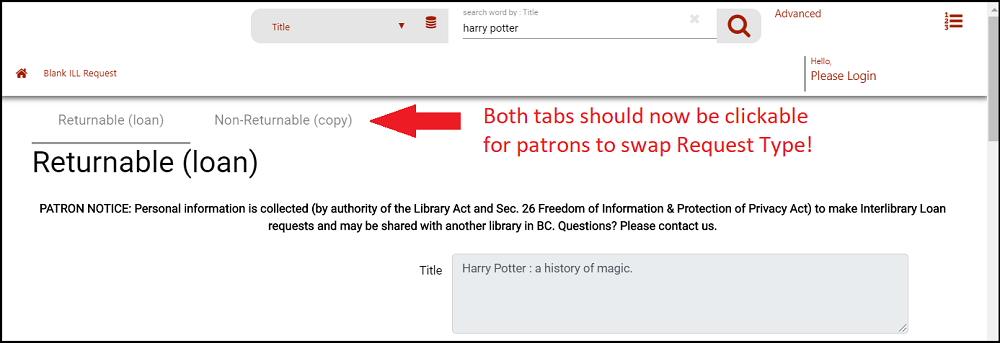
Please let us know if you encounter any issues with this new feature or would like some assistance activating!
[Patron-Initiated Interlibrary Loans] When guest patron tracking is activated status messages display for each request when a patron logs into their "Guest ILL Tracking" located in the top right-hand corner by clicking the ![]() icon. Both the login message and the status messages can be customised for your library.
icon. Both the login message and the status messages can be customised for your library.
| Update your Patron Tracking messages and Patron Email Notices. For more information on activating PI-ILLs, please check-out our Patron-initiated ILLs guide and contact us for assistance! [No sound] | Watch Video [9m26s ; MP4] |
How do we customise the Patron login message?
When logged in as an Administrator in your Illume (SHAREit V6):
- Locate the section under Staff Dashboard > ILL Admin > Patron Tracking. Don't see this option? Contact us for assistance.
- Update the section Patron Tracking Login Instructions to include your custom login text (240 characters maximum). We recommend including tips such as the login format "Lastname, Firstname" and "PIN/Password" used to create the request, as well as library contact info.
- You can also update the text tips under "Patron Tracking Login Username Label", default is Name (Last, First), and "Patron Tracking Login Username Label" where the default is Password. For example, if you ask your patrons to use their PIN when creating a request - we recommend updating the Password tooltip to say "PIN" instead.

- Click Submit to save your changes.
How do we customise the Patron status messages?
We recommend updating all the statuses with your contact information even if you don't wish to edit the default message. Statuses (eg. Need-by date has passed) cannot be hidden from patrons and many default messages may be confusing otherwise. When logged in as an Administrator in your Illume (SHAREit V6):
- Locate the section under Staff Dashboard > ILL Admin > Patron Tracking. Don't see this option? Contact us for assistance.
- Update the Configure Patron Tracking Messages section for each status (eg. Awaiting Approval) you'd like to customise (240 characters maximum).
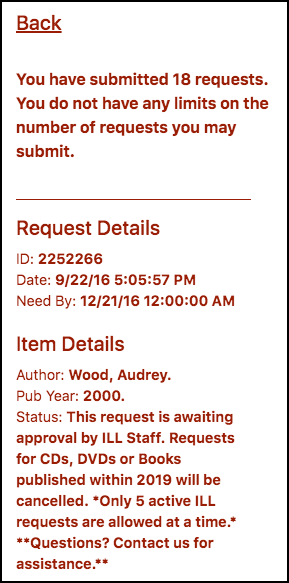
- Click Submit to save your changes.
|
IMPORTANT TIP: When ILL Staff enter a note in the "For Patron: Why Request was not Filled" field, the entire message now displays for patrons on their Patron Tracking screen for that request. The field currently displays on the "Retry", "Unfilled" and "Cancelled" statuses. Additionally starting June 2nd 2021, requests in Borrower "Awaiting Approval" and "ILL Review" will also include this field to help communicate delays or issues with patrons. Staff can update the "For Patron: Why Request was not Filled" field with notes for patrons while a request is in process. For example this will improve workflow as it will allow ILL Staff to add a cancellation reason before a request is Cancelled rather than after or let a patron know when a request is approved that there may be delays due to limited lenders. If Staff can't see this field please update the Configure Request Form or contact us for assistance. |
March 2020: Auto-Graphics has resolved all issues with the Guest ILL Request Limits feature. Combine guest request limits with the new highly requested Borrowing Policy feature that allows libraries to block the "Request this Item" button on formats (such as CDs or DVDs) that you don't wish patrons to request!
Have any questions or would like some assistance updating your Patron Tracking messages? Please contact us for assistance!
[Patron-Initiated ILLs] Using Auto-Graphics feature of Patron Categories, it is now possible to set ILL Request Limits on unauthenticated guest patrons.
Request limits can be set by "number active", "number per week", or "number per month". Patron requests are rejected on the basis of their name (Firstname and Lastname) and their Password/PIN entered during the creation of the requests. For more information check-out the guide with screenshots below or the video!
| Watch a video guide on how to add guest request limits to your Patron-Initiated Interlibrary loan requests. Cancelled & expired requests no longer count against the guest request limit as of April 2021! [no sound] | Watch Video [3m50s ; MP4] |
FAQ:
How are requests counted in this feature?
A borrower request is considered active from the time it is submitted by a patron until:
- Returnable (loan) - counted active against a patron's request limits from the moment it's submitted to Awaiting Approval until it's been returned and checked in by the lender library so it's gone to Complete.
- Non-returnable (copy) - counted active against a patron's request limits from the moment it's submitted to Awaiting Approval until it's received by the borrower library so it's gone to Complete.
- Cancelled/Expired requests - no longer count against a patron's request limit! Requests that staff have manually updated to status "Cancel" or that the system has automatically updated to "Expired" (after the Need by date has passed) no longer count against Guest Patron Request limits as of April 2021.
How do I set this up?
If you would like to add a Guest Request Limit for your patrons, for example so they can only submit 5 active ILL request limit at one time:
- Contact us to request Auto-Graphics adds this feature to your site!
- Once the feature is available - login with your Administrator account.
- First create a "guest" category within Staff Dashboard > User Admin > Patron Categories > click "Add a Category". The category must be named exactly "guest" in order for it to apply to the generic guest patron system user account. Please check-out the screenshot below for an example. Don't forget to click "Submit" to save your changes!

- Once you've added your patron category, you can add some ILL request limits under Staff Dashboard > ILL Admin > ILL Request Limits. Uncheck "No limit" and enter your desired active limit, eg. 5, in the "ILL Limit (do not enter commas)" column. You can also choose a weekly or monthly number limit instead from the drop-down.

- Click Submit to save your changes!
- Your guest patrons should now encounter a pop-up when they try to submit additional requests, including Blank Requests, past the active limit. Each time they try to click the submit button, they will again see the pop-up alert. They must contact library staff instead in order to request additional items.

Notes:
- Logged in Staff accounts can over-ride this limit and create additional requests for a patron. But patrons can't track Staff-created request under "Guest ILL Tracking".
- A patron may already have active requests submitted prior to your library activating ILL request limits. These previously submitted requests should continue as normal, but please let us know if you encounter any issues. When the patron receives the pop-up notification it may tell them they are already past the maximum (for example 6 out of a maximum of 5) if they already had more than the maximum active requests.
- The pop-up message cannot currently be changed.
I don't see the "Patron Categories" or "ILL Request Limits" options so how do I activate this feature? Please contact us for assistance! Auto-Graphics has to activate this feature on your library account. Please be aware it can take a few weeks for them to configure this feature for your site.
Software Customisation
Questions related to the Illume search interface or ShareIT software.
[Software Customisation] Both the Brief Record and Full Record displays can be customised with your desired MARC fields and subfields.
Auto-Graphics recently improved the Brief Record display options in our January 2021 software update including the addition of Availability information on Brief Record display and List view. This new UX Admin feature is currently undergoing testing for bugs/issues and we will update this FAQ and announce when it's available. For further information and updates check-out our FAQ below.
Configure Brief Record Display
Login as an Administrator to view your "Brief Record Display Profile" section under Staff Dashboard > UX Admin > Settings > Search and Results > Brief Record Display Profile.
- After clicking on the 2nd "Brief Record Display Profile", you'll see the current profile and editing options, such as the subfields displayed beside your 245 field.
- Click the "Add new field" to choose a new MARC field or sub-field to display in your brief record results. We recommend you keep your brief record displays as simple as possible to avoid clutter. For example the 245, 100 and 130 including all available/desired sub-fields (eg. abcdefghijklmnopqrstuxyz). As well as the 260 and 264 with sub-fields b & c.
- Click on a Field name, for example the 245, to edit the label (eg. Title) or sub-fields.
- To remove a field click the "trashcan" icon to delete.
- To re-order your fields click the "crossed arrows" icon to drag a field to a new display location.
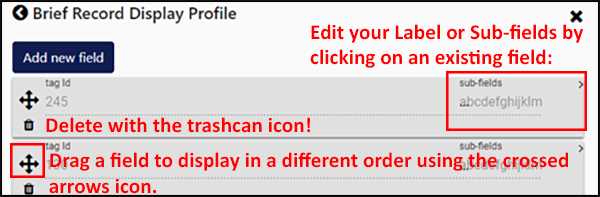
- Don't forget to click Save to after making any changes to individual MARC fields!
Tip: Changes made to the Brief record display will no longer require a re-index. With this release, any changes (re-ordering fields, changing subfields, adding new fields, and deleting fields) will be immediately visible in the display.
Tip: When the 856 MARC tag is used in the Brief Record display, the text in subfield "y" (Link text) in the MARC record, will be displayed rather than the subfield "u" (Uniform Resource Identifier). Records that do not have a $y subfield will display the URL found in the $u subfield of the MARC record instead.
Have any questions or would like some assistance update your record displays? Contact us!
Configure Full Record Display
Login as an Administrator to view your "Full Record Display Profiles" under Staff Dashboard > Pac Admin > Full Record Display Profiles.
Can't see the Pac Admin section or would like some help updating your full record display? Contact us for assistance.
- Select the Material Format/Type (eg. Books) you'd like to update (unfortunately there isn't the option to en masse update all material types) and click Submit to display the tags (example below).
- Find the MARC tag you'd like to update (eg. 260 - Publisher) and click the "Change" button.

- Select "Only Listed Subfields" and under "Listed Subfields" add your desired new subfield (for example "c") so it displays "bc" and click "Submit" to save your changes (example below). Alternatively, you can instead display "All Subfields" to show everything or "All Except Listed Subfields" if you'd prefer to exclude instead.
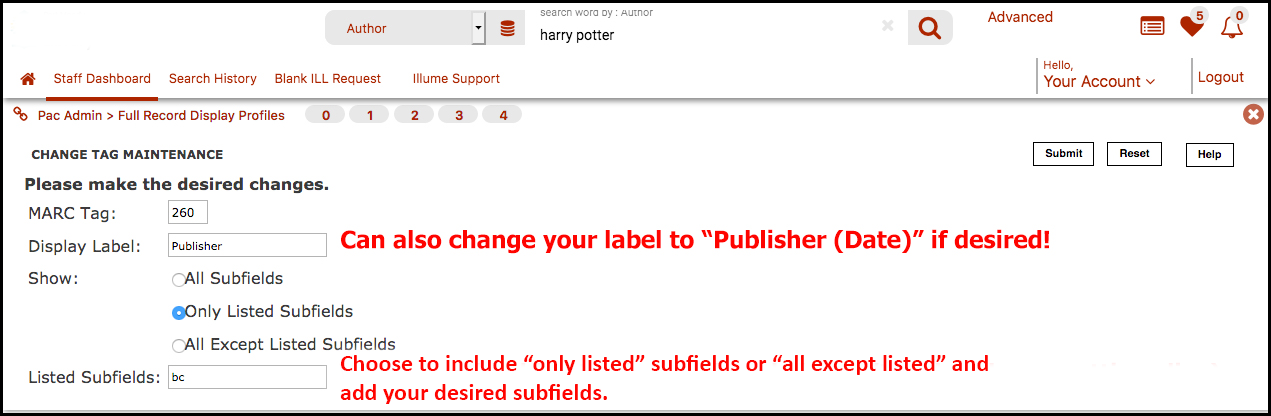
- Update all your desired formats and MARC tags and search for an item to double-check that they're displaying correctly in your full record displays!

Have any questions or would like some assistance update your record displays? Contact us!
[Software Customisation] Since the initial launch of Illume (SHAREit V6), Auto-Graphics has supplied free-of-charge cover jacket art from various sources including a Syndetics trial and cover art from the Open Library. Currently SHAREit contains free cover art from Amazon. Amazon sometimes displays art different from the expected cover due to issues such as the ISBN may also match an Amazon product number.
As of July 18th, Auto-Graphics has implemented the following changes to help with those sites not wishing Amazon book jacket art to ever display:
- If a library is configured to use a cover art provider such as Syndetics, the free cover art from Amazon will never display.
- If a library does not use a cover art provider like Syndetics or Content Café, but also doesn't want the free cover art to display -- please contact us and we can request all cover art be deactivated for your library.
Our consortia is also investigating the costs of implementing consortial-wide license for cover jacket art from Syndetics so every Illume patron would see the same book jacket results. This would also allow us to more easily have issues of incorrect artwork corrected. More information will hopefully be available soon and please contact us with any questions or concerns.
FAQ:
If your library has a Syndetics or Content Cafe jacket art subscription already (eg. for BiblioCommons) you can activate it within SHAREit so it displays your subscription book jacket art directly in Illume instead. If you already subscribe to Syndetics or Content Cafe - there is no additional charge from Auto-Graphics for activating your account in Illume (SHAREit V6).
- Syndetics - Please contact us with your Syndetics Code to activate your jacket art subscription.
- Content Cafe - Please contact us with your UserID to start. Auto-Graphics may also need further information to activate your subscription.
- If your library subscribes to another cover art provider, such as ChiliFresh, please let us know and we will contact Auto-Graphics to check if it can also be integrated into SHAREit V6!
Please let us know if you have any questions or feedback about the jacket cover art displayed in Illume. The Illume Support Centre is continuing to explore additional options to improve content enrichment within Illume!
[Software Customisation] If you don't want certain features to show, such as the Social Media icons (eg. Facebook, Twitter, Pinterest etc) below the book jacket art, you can deactivate them within your UX Admin.
| Watch a quick video on how to deactivate Social Media icons for patrons and/or staff. [No sound] | Watch Video [2m ; MP4] |
FAQ:
So how do I deactivate Facebook, Twitter, Google, Pinterest and other social media icons for patrons or staff?
![]()
- Login as an Admin within your Illume.
- Under UX Admin > System Settings > Full Record Options > un-check "Display Social Media Buttons" for Patrons/Guests and/or Staff and click Save to submit your changes.
- You should see a confirmation pop-up saying "Your data has been successfully saved". Search for a record to view the changes (you may need to re-log and clear cookies/cache first)!
![]()
Currently we can't disable only particular social media icons that may not work, eg. Pinterest. To deactivate one icon, you currently have to turn off all the social media icons.
Please contact us if you have any questions or would like any assistance updating your UX Admin features.
Staff Settings & Customisations
Questions related to user or library account permissions or settings including UX Admin, User Admin and ILL Admin's Maintain Participant Record.
[Staff Settings & Customisations] The mandatory "Number of Copies Needed" field is now available in both the Blank Request Form and Multi Copy forms to allow Staff to create multiple copy requests, such as for Book Clubs.
Login as an Administrator and navigate to your Staff Dashboard > ILL Admin > Participant Record. We recommend that you set the default to:
- Multi Copy Form: We recommend you leave "Number of copies default - Multi Copy Form" as blank (so it defaults to 0) if your Staff frequently use the Multi Copy form to make Book Club requests. This will allow the Multi Copy form to continue working as expected and prompt staff to enter their desired number of copies before submission.
Or if your Staff has "Automatic Approval" activated and prefers to use the Multi Copy form to create single requests and edit the ERTI Smart-Build Lender List in one step - please enter "1" as your default.

- Blank Request Form: Enter the number "1" next to "Number of copies default - Blank Request Form" if you allow Patrons to use the Blank Request Form or your Staff frequently uses the blank request form to create single requests.
Please let us know if you encounter any issues with these new settings or if you'd like any assistance updating your Participant Record!
[Staff Settings & Customisation] If your library accidentally marks a request as status Lender > Shipped but can't actually deliver the item - there's the option to allow staff to "Undo Shipped" a request! Check-out our "Undo Request Statuses" guide here for more information on additional statuses and updating your account to allow access to these status updates.
As of August 9th 2018, this option applies to both Returnable (loan) and Non-returnable (copy) requests. Important Note: Using Undo Shipped on a Non-returnable (copy) request will return a request to Pending and remove any uploaded/attached documents. This option is only available up to midnight on the date listed in the "Date Shipped" field on the request. Auto-Graphics is hopefully updating this feature to extend the time it's available in a future software update.

Recommended: As the Status Option: Undo Shipped is rarely used we recommend this permission is only activated on Illume Admin (Library Superuser) accounts and not necessarily for all staff accounts. Using the Lender > Undo Shipped or Borrower > Cancel Shipped Request status changes may have workflow implications for the currently assigned partner library. We often recommend consulting with the other library before using this status option.
Please check-out our "Undo Request Statuses" training guide here for more information on updating your account to allow for this permission. As well as information on additional statuses that can make use of the "undo" feature.
Please contact us if you have any additional questions or concerns!
Statistics
Questions related to the statistics module.
[Statistics] In 2017 Auto-Graphics has re-organized the statistical reports and moved all reports previously located in ILL Admin to the Statistics tab instead. They've also added some new reports such as the "Stayed Too Long" report. Unfortunately these reports were not automatically displayed to users assigned the ILL Statistics permissions so you may need to activate them manually.
Update March 27, 2017: Auto-Graphics has tried to update all Library SuperUser (Administrator) accounts to include all statistical report options.
If you continue to only see the "Activity and Request Reports" report under your Statistics tab follow the instructions below to display any of the additional reports highlighted with the orange box below. Or contact us for assistance.
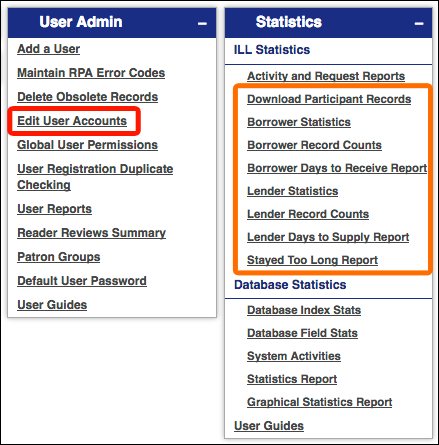
When logged in as an Administrator under Staff Dashboard > User Admin > Edit User Accounts > click Submit to view all users > and choose the account you'd like to edit to activate the new permissions. For example click on "illstaff" below to pop-up a new window with the permissions for this account. Then click on the "Statistics Permission" link to pop-up yet another window to "Edit Statistics Permissions". Click on the plus (+) to expand the menu options and display the "ILL Statistics" available for this account.
We recommend that you display all the reports except the "Download Participant Records" report which only saves a copy of your Participant Record settings. Or check-out our Statistics guide for more information on each report so you can decide which you'd like to assign.

Don't forget to click Submit to save your changes! Repeat this for each account you'd like to assign any of these reports. You will need to re-log to refresh your Staff Dashboard with the new reports. Please contact us if you have any questions/concerns or would like any assistance updating your statistics reports permissions.
Union Database
Questions regarding the Union Database (BCUC, ELN Serials Cat or ELN Media Cat) records or uploads.
[Union Databases] Set-up and activation of a library Z39.50 server/resource in the Illume (SHAREit) software is mainly for the purpose of activating Live Shelf Status so each library can facilitate Patron-Initiated Interlibrary Loans and streamline requesting... and not for their use as Search Targets/Resources. We currently recommend each library continues to submit at least a yearly upload, if not more, of records to sustain healthy levels of Interlibrary Loans for your institution.
Can everyone just use our Z39.50 server target instead?
- Each library would need to individually add your Z-target as a Search Resource in Illume, rather than relying on the ease of the consolidated union database search targets only. It can be cluttering and overwhelming for many libraries to add and maintain dozens of search target resources as each Z39.50 server becomes available.
- While you can add any search targets you desire, we currently recommend adding the University Z-target-only resources (SFU, UBC, UVic and UNBC), if you'd like to request items from them, and your own library Z39.50 search for your patrons to see up-to-date records. Please note that SFU, UBC & UVic requests have attached fees.
- Warning: If a library doesn't add your search target and you no longer upload records to the union databases, you will not receive ILL requests from these libraries.
Problems with Z39.50 searches compared with union databases?
- Cataloging Mis-matches: We've found that there are many inconsistencies in cataloguing of items between each institution and these are highlighted during Z39.50 searches where items are not consolidated within one record even though many institutions may own the same item. The union databases try to overcome these issues by adding your records under a Master Record so you will receive requests for that item. Note: This can cause the Mis-match error message with live shelf status checks and Auto-Graphics is investigating options to improve this. In the meantime, we recommend ILL Staff use the work-arounds available.
- Consolidate Lenders: Frequently if someone requests an item from just your Z39.50 retrieved record the system is unable to consolidate other lenders, who also may own the item, under the same request due to mis-matches with your Z39.50 retrieved record. This results in other applicable lenders not ERTI smart-loading into the Lender List when a borrower makes a request directly from z-target results only. Due to these mis-matches, we recommend that borrowers make requests from an available Illume record instead to reliably auto-load the most lenders. If you do not upload your records to the union databases you may miss receiving these requests if your z-target record mis-matches.
- Complex Searches: Most Z39.50 servers are set-up for simple searching only. Complex searches for items frequently fail to retrieve records resulting in your library being skipped for ILL, unless you've uploaded separate records to the union databases. For example a title search for an item containing a Title and Sub-Title will frequently fail against many Z39.50 servers as too complex. The master records in the union databases allow for complex searching.
- Missing Lender Code: We're also finding with some requests that your Lender Code will not automatically populate the Lender List even if the request was created from a record found via your library's z-target, due to Auto-Graphics algorithm issues or mis-matched mapped locations and statuses. Borrowers will need to manually enter your code. Creating requests from union database records more frequently overcomes this issue.
- Shadowed Locations: While you are able to set-up certain z-target locations (eg. Reference) as not lendable, most Z39.50 servers are unable to shadow these locations from display. A search against your Z39.50 server will always return every matched result even if it's an item you have normally blocked as "viewable", such as in your library catalogue OPAC. With the union databases you can choose to exclude these records during upload instead.
- Connection Issues: Every time a z-target is searched via Illume, or a request is submitted where a live shelf status check is performed, there is the opportunity for the connection between the Illume server and institutional Z39.50 server to fail due to internet connection issues or temporary server problems. Uploading your records to the union databases overcomes these issues and ensures that ILL requests will make their way to you even if Illume was unable to connect to your Z39.50 server.
- "Flashing" Search Results: Patrons and Staff will need to use the new refresh button to display results from slow Z39.50 live targets. To remove the issue of "flashing" records due to slow Z39.50 targets, Auto-Graphics implemented a process where union database & fast Z39.50 target results are shown quickly while slower Z39.50 targets continue to search in the background. The refresh button can be used to actively add new results from slow Z-target resources later.
Any feedback, questions or concerns about these issues? Or having trouble with your Z39.50 server settings, live shelf status or union database uploads? Please contact us for additional assistance!
[Union Database] The Z39.50 Search Resources/Targets available to Guests/Patrons and ILL Staff at your library will depend upon your Administrative settings under Staff Dashboard > Pac Admin > Search Resources. Check-out our Configuring Search Targets Display Guides for more information on how to update your search targets/resources.
| Watch a tutorial on how to add or edit your Search Resources/Targets for both patrons and staff. [No sound] | Watch Video [7m30s ; MP4] |
FAQ:
Within Illume you can search & display results from multiple available Search Resources (formerly called Targets) including the BC Union Catalogue union database as well as various available Z39.50 live resources.
Important Note: We advise only adding select necessary live Z39.50 targets recommended below as every live target added to your search resources slows down your search interface and increases load on that library's live Z39.50 server. While you may see other Z39.50 targets available (eg. Burnaby Public Library) please do not add targets for other libraries (except as recommended below). These targets have been made available for their own use or live shelf checks. Please contact us if you have any questions or concerns about which targets you should add!
Don't see the targets you want available? Check-our video guide above or contact us for assistance adding them. Please note that the ELN Serials Cat and ELN Media Cat union databases have been retired as of April 2021.
- Union Database: We recommend libraries allow their Patrons and library staff to search our main shared union database, the "BC Union Catalogue". All libraries (except SFU, UBC, UNBC & UVic) submit records to our shared non-live union databases (UDBs).
- UNBC WMS Live Target: We recommend Public libraries allow ILL Staff and/or Patrons to search the live WMS target for the University of Northern British Columbia as they do not currently provide records to our shared union database but are a full Illume Participant library providing interlibrary loans to public libraries at no cost. Please Note: The WMS resource searching and results should be the same as Z39.50 target searching except the Download Records option is not available.
- Other University Z39.50 Live Targets: We recommend libraries allow ILL Staff and/or Patrons to search the live Z39.50 targets for Partner libraries depending on their separate interlibrary loan agreements. If your library or consortia (eg. InterLINK or BC ELN) does not have a separate agreement with the Partner libraries Simon Fraser University, University of British Columbia and University of Victoria, some of these libraries may charge ILL fees.
- Your Own Live Z39.50 Target: Libraries can also contact us to add their own live Z39.50 target if desired or available. This is only recommended if your library does not upload records monthly to the "BC Union Catalogue" union database. This can help your patrons & staff see all the most recent results live from your library (eg. Coast Mountaiin College below) to avoid requesting items you may already own.
- Other Search Only Live Z39.50 Targets: Libraries can also add other "Search Only" live Z39.50 targets available, such as Voilà or the University of Alberta. Please Note: While requests can be created from records found in "Search only" targets, our Illume (SHAREit V6) software can currently only send requests and communicate with libraries within BC.
Selecting Search Resources
Check-off all the Search Resources you'd like to display in your results and then enter your search terms! Please Note: Even if you don't check-off all the Search Resources/Targets to display in your Search Results, the system separately builds the ERTI smart-build lender list based on all the Search Resources displayed to ILL Staff (even if un-checked).

Z39.50 Search Resource Results
As of June 2nd 2021, patrons and staff can quickly and easily see which Search Resources/Targets selected returned results by clicking on the hyperlinked results number (screenshot example below). This can also be useful to see if a live Z39.50 target could not connect to or search a particular index. If no results were found for a particular index (eg. Title) try searching another index instead (eg. All Headings) in case the live z-target search issue is only related to a particular index. Please contact us if you continue to receive search errors for a particular Search Resource/Target (eg. University of British Columbia).
Please Note: The number of results listed in the "Libraries" facet may be different than the number listed in the hyperlinked results. This may be due to how many Z-target records were initially returned for display in SHAREit or how many were "relevant" matches. Click on facet results to see more.
Starting June 22nd, 2023 the search interface has been updated to move the "Add Additional Results" button to a floating button lower on the search results page. Auto-Graphics hopes this is a more visible location to inform patrons and staff of additional results available. Please continue to contact us with feedback and suggestions about the placement of this feature!

You can also distinguish union database record results from Z39.50 records in a few other places such as the Full Details within the record where it says "Found in:" (screenshot below). If you want to only view the records from our Union Database you can check-off just the BC Union Catalogue.

Lastly, if you'd like to know whether or not your request was created from a live Z39.50 record you can check-out the History Information located at the bottom of your request. For example in the request below, the first history entry has "Notes: Created from Z39.50 record by staff".

Please let us know if you have any additional questions or concerns about creating your requests from Union Database records or Z39.50 records.