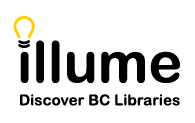You are here
Search Groupings & Results Views Customisation
New Search Grouping Options are available in Illume (SHAREit V6) to allow for Clustered, Merged, & No Grouping search result views. These can be used in combination with the Gallery & List Results Views to customise your Staff & Patron search results.
- Format Icons in List, Brief Browse & Full Record Display New April 21st 2021!
- View Different Options in Clustered, Merged, No Grouping and Gallery/List
- Initial and Brief Holdings Displays
- Customise your Search Grouping Options for Patrons & Staff
- Customise your Gallery & List Results View for Patrons & Staff
- Allow Patrons and/or Staff to update live groupings
- Hide eFormat Records for Live Z39.50 Searches
- Display 'See More From' View for Patrons & Staff New November 17th 2021!
Format Icons in List, Brief Browse & Full Record Display
Search results will now include format icons (eg. Book, Large Print or Videocassette) in the List view, Brief Browse view, and the Full Record display. Please check-out the example below of the List view. These icons will not display in Gallery view.
![]()
View Different Options in Clustered, Merged, No Grouping and Gallery/List
Staff and/or Patron can select from Clustered (matches on just Author & Title), Merged (matches on Author, Title, Publisher & Date) & No Grouping (no matching or merging records) search result views to start. And these can also be used in combination with the Gallery & List Results Views to customise your Staff & Patron search results.

Initial and Brief Holdings Displays
August 4th 2020: The software was recently updated to show the Holdings (if available) information on all Brief display pages again to allow Staff and/or Patrons to quickly see which record has the most holdings attached. For example, in the screenshot below the number of Holdings/Libraries attached to the Book "Half broke horses : a true-life novel" displays as (73) on the Initial merged or clustered records results page. And on the subsequent non-merged Brief display page for each record with (58) or (15) holdings (previously did not display).
This allows Staff to easily use the "Cluster" or "Merge" views rather than having to use the "No Grouping" and "List" option to always see all available holdings information!

Customise your Search Grouping Options for Patrons & Staff
You can customise your default "Search Grouping Options" for both Staff and/or Patrons under UX Admin to Clustered(Auth/Title), Merged(Auth/Title/Pub/Date) or No Grouping:
- Login as an Administrator to view your Staff Dashboard > UX Admin > Settings > Search and Results > Search Results options.
- Update Default Results Grouping for Patron (recommend Clustered or Merged) and Staff (recommend Clustered or No Grouping).

- Click "Save" to submit your changes.
- Having trouble updating your Search Results settings? Some sites have encountered a bug when updating this section of UX Admin. Please contact us so we can add your library to the open HelpDesk ticket with Auto-Graphics.
Want Patrons and/or Staff to be able to change their Cluster, Merge or No Grouping options live? Checkout our instructions below for activating this option.
Customise your Gallery & List Results View for Patrons & Staff
You can customise your default "Results View" for both Staff and/or Patrons under UX Admin to Gallery or List:
- Login as an Administrator to view your Staff Dashboard > UX Admin > Settings > Search and Results > Search Results options.
- Update your Default Results View for Patrons (recommend Gallery) and Staff (recommend List).

- Click "Save" to submit your changes. You may need to relog to view the new patron or staff default.
- Having trouble updating your Search Results settings? Some sites have encountered a bug when updating this section of UX Admin. Please contact us so we can add your library to the open HelpDesk ticket with Auto-Graphics.
- Want Patrons and/or Staff to be able to change their Cluster, Merge or No Grouping options live? Checkout our instructions below for activating this option.
Tip: To activate the new option of Availability information (eg. Checked Out or On Hold) for the "List" view and "Brief Record" display, check-off "Show Resource Details with Availability" located under Staff Dashboard > UX Admin > Settings > Search and Results > Search Results. We recommend you only show Availability for Staff, as it may be confusing to Patrons that don't understand how quickly availability changes. For Patrons you may wish to select "Do not show Resource Details" or "Show Resource Details" instead.
Bugs: The new Availability option does not yet appear to be working as expected and we are working with Auto-Graphics to investigate any issues and supply feedback on this new feature. We will update this Guide and announce when it's fully available.
Allow Patrons and/or Staff to update live groupings
You can also activate a drop-down picklist on search results that allows your Patrons and/or Staff to update their results to a different grouping:

- Login as an Administrator to view your Staff Dashboard > UX Admin > Settings > Search and Results > Search Results options.
- Update your Show Search Grouping Options for Patrons (optional) and Staff (recommended) to "Yes".

- Click "Save" to submit your changes. You may need to relog to view the new "Group By" dropdown on your search results.
- Having trouble updating your Search Results settings? Some sites have encountered a bug when updating this section of UX Admin. Please contact us so we can add your library to the open HelpDesk ticket with Auto-Graphics.
Hide eFormat Records for Live Z39.50 Searches
The eFormat records can be excluded from upload to the Union Databases but could not previously be hidden in live Z39.50 results. Electronic Format records for Z39.50 records can now be blocked.
- Login as an Administrator to start.
- Go to the UX Admin Settings > Search and Results > Search Results > Display eFormats setting and check-off "Yes" or "No" to display to Patrons (No recommmended) and/or Staff (Yes recommmended).
- This applies to the eAudioBook, eBook, eJournal, eMap, eMusic, eNewspaper, eSerial, and eVideo formats.
Display 'See More From' View for Patrons & Staff
When Z39.50 targets (eg. Simon Fraser University) are included in the search results, these live resources sometimes take longer than expected to respond and return results. This is due to the Illume (SHAREit) software having to connect live to the remote library's catalogue and request a search and then wait for a response.
When live resources are slow the software updates your search results with available records from the non-live Union Database "BC Union Catalogue" and any live Z39.50 targets that responded quickly. Slower Z39.50 target results will continue to search in the background and be available to add and update your search results with more if desired by using the "Add to Result Now" button or the new "See More From" display at the bottom of the results. See below for examples.

To hide the "See More From" section from Patrons and/or Staff:
- Login as an Administrator to start.
- Go to your Staff Dashboard > UX Admin > Settings > Search and Results > Search Results > Display 'See More From' View setting and check-off "Yes" or "No" to display to Patrons and/or Staff.
- We recommend allowing both options to display for Patrons who may not know to click the "Add to Results Now" button while Staff may not need the additional reminder.
Have any questions/concerns or would like any assistance updating your UX Admin Search Results setttings? Contact us for assistance!